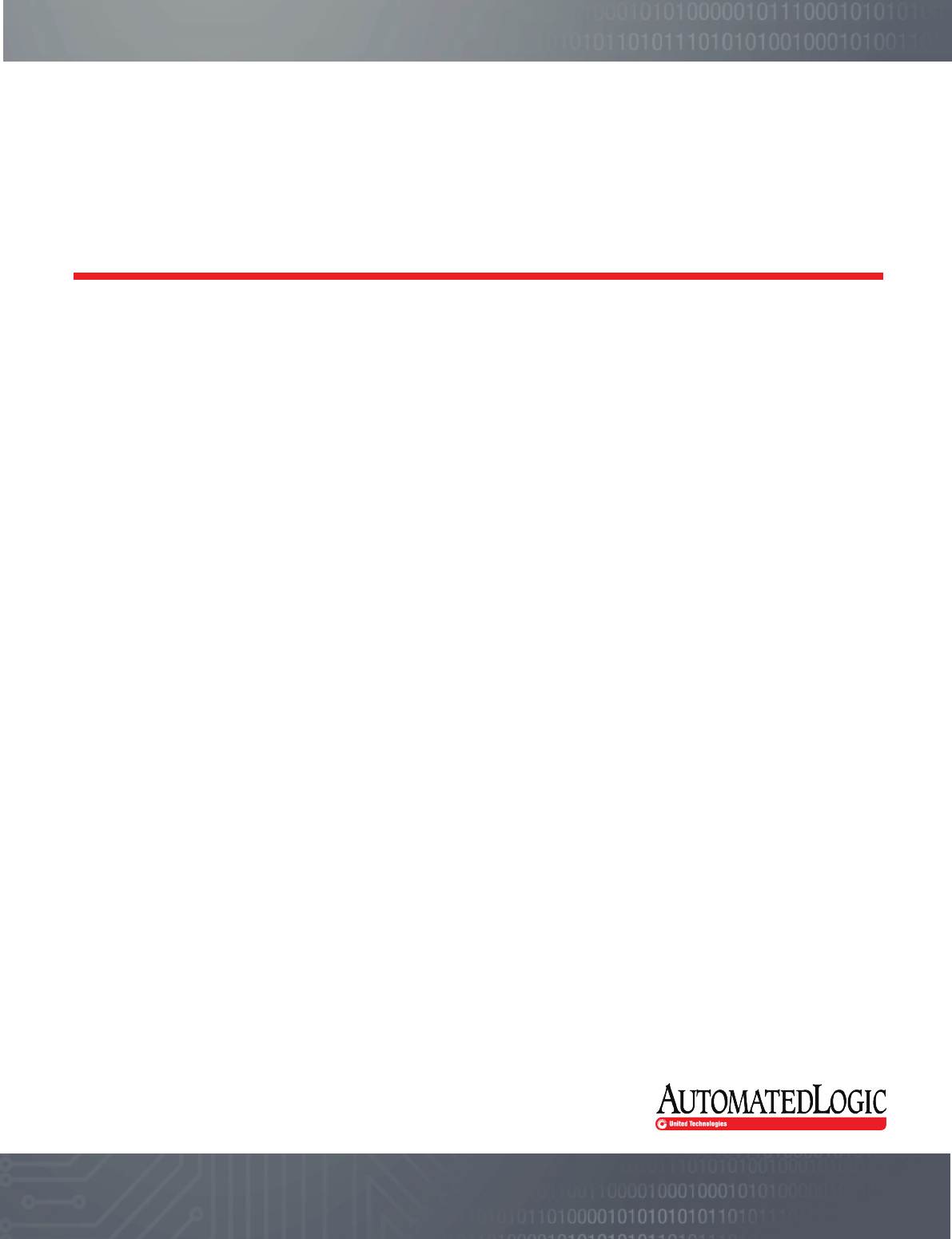
ZS Sensors
User Guide
1150 Roberts Boulevard, Kennesaw, Georgia 30144
770-429-3000 Fax 770-429-3001 | www.automatedlogic.com
Rev. 4/27/2015
ALC Proprietary & Confidential • All rights reserved

Verify that you have the most current version of this document. Go to
https://accounts.automatedlogic.com
, then select
Support
>
Download
>
Documents
>
Hardware
Documents
.
Important changes are listed in
Document revision history
at the end of this document.
© 2015 Automated Logic Corporation. All rights reserved throughout the world. Automated Logic, WebCTRL,
EIKON, Eco-Screen, and BACview are registered trademarks of Automated Logic Corporation. EnergyReports
and Environmental Index are trademarks of Automated Logic Corporation. BACnet is a registered trademark
of ASHRAE. All other trademarks are the property of their respective owners.
Contents
Using ZS Sensors .................................................................................................................................... 1
ZS Standard Sensor ................................................................................................................................ 1
ZS Plus Sensor ........................................................................................................................................ 2
To make the zone warmer or cooler .............................................................................................. 2
To override the schedule .............................................................................................................. 2
ZS Pro Sensor ......................................................................................................................................... 3
Navigating the sensor's screens .................................................................................................. 3
Reading the display ..................................................................................................................... 3
To make the zone warmer or cooler .............................................................................................. 5
To override the schedule .............................................................................................................. 5
To lock the sensor buttons ........................................................................................................... 6
To edit displayed values............................................................................................................... 6
ZS Pro-F Sensor ...................................................................................................................................... 7
To manually turn on the fan, heating, or cooling ............................................................................ 7
To manually adjust the fan speed ................................................................................................. 7
To show the temperature as Fahrenheit or Celsius ........................................................................ 8
Appendix: Rnet tag numbers .................................................................................................................... 9
Document revision history ...................................................................................................................... 12
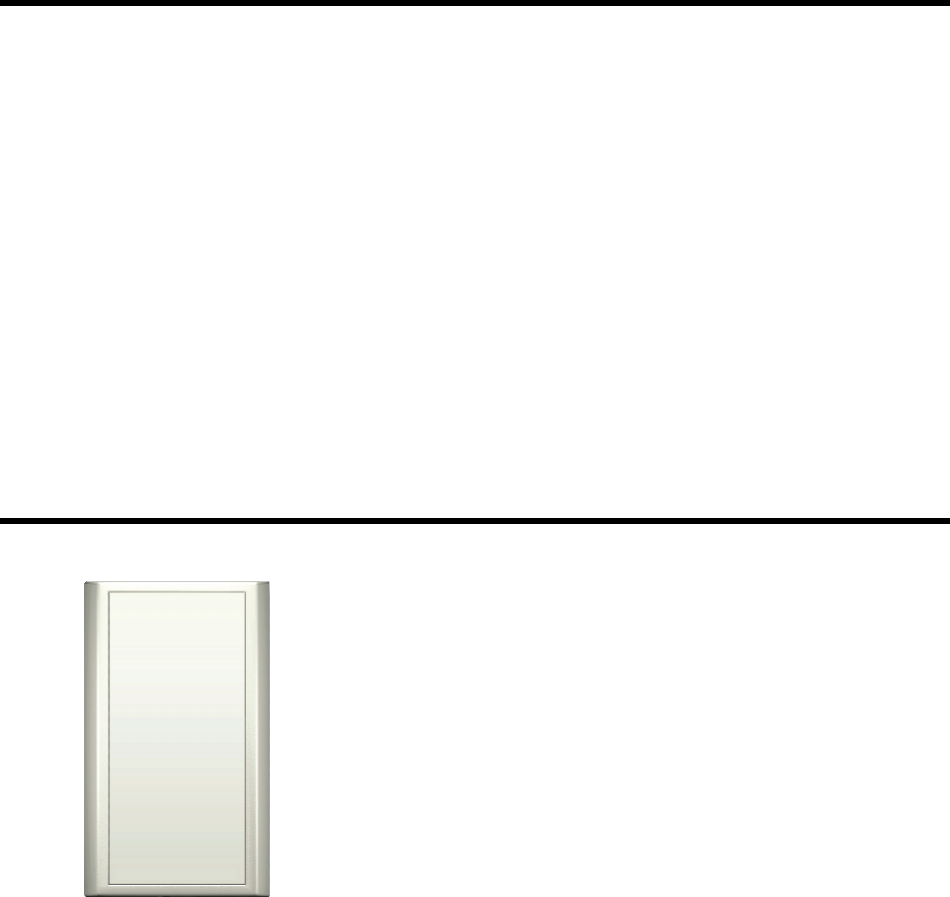
Using ZS Sensors
ZS Sensors are thermistor-based temperature sensors that can optionally sense humidity and either
CO
2
or VOC. ZS Sensors communicate with the HVAC system through the Rnet.
A ZS Sensor's functionality is determined by:
• The sensor model
• The sensor's sensing capabilities (temperature, humidity, CO
2
, VOC)
• The control program that runs the associated equipment
See the referenced page below to learn what you can see and do with each of the ZS sensor models:
ZS Standard (page 1)
ZS Plus (page 2)
ZS Pro (page 3)
ZS Pro-F (page 7)
ZS Standard Sensor
A ZS Standard sensor has no user controls.
ZS Sensors ALC Proprietary and Confidential © 2015 Automated Logic Corporation
Rev. 4/27/2015 All rights reserved
1
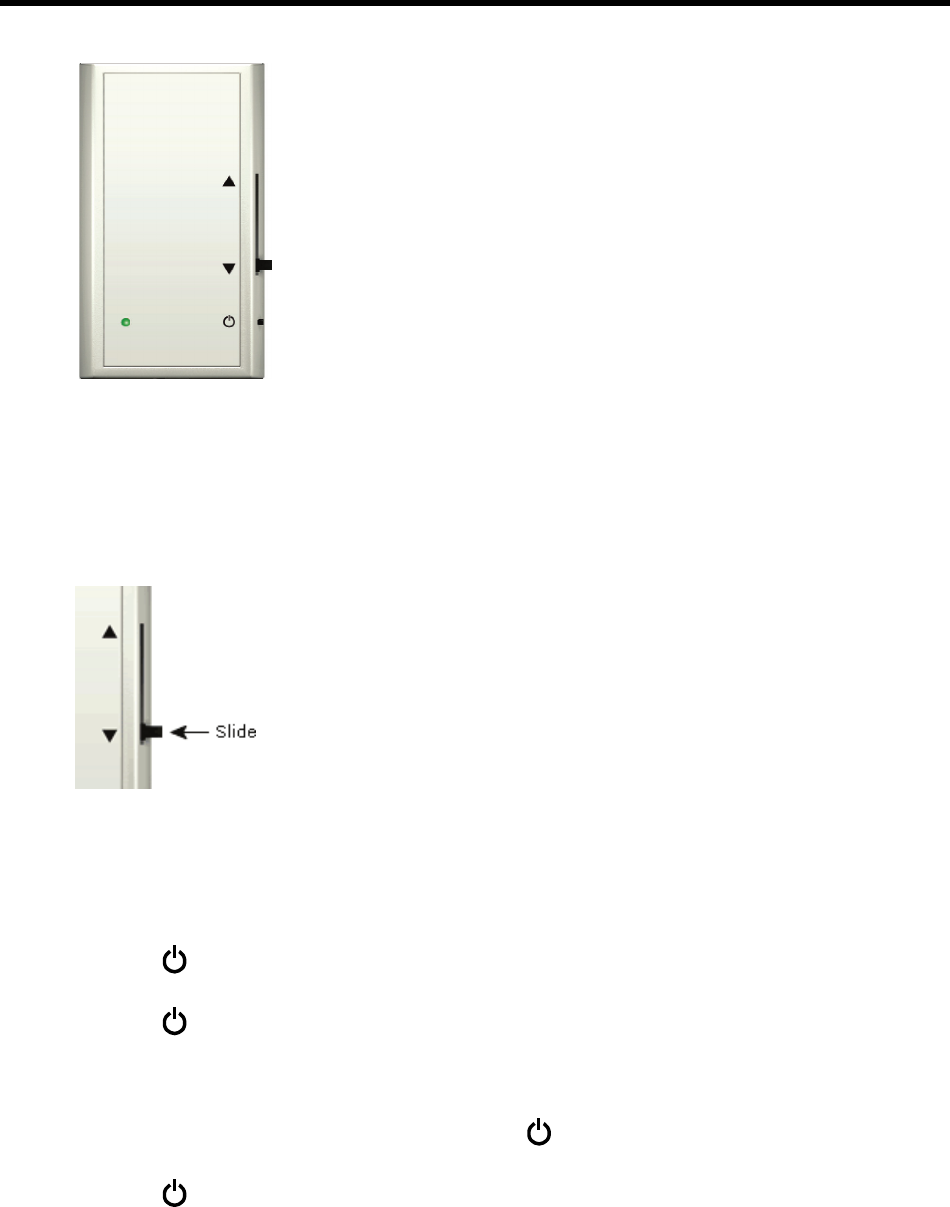
ZS Plus Sensor
A ZS Plus lets you:
• Make the zone warmer or cooler
• Override the schedule to put the zone in an occupied state
• Force the zone to an unoccupied state
• See that the zone is in an occupied state when the green LED is
lit
To make the zone warmer or cooler
Slide the sensor's potentiometer up to make the zone warmer or down to make it cooler. The control
program determines how much you can adjust the setpoint.
To override the schedule
Timed override to an occupied state
Press the button one time to override the schedule and put the zone in an occupied state for a
length of time specified in the control program's
Maximum Duration
field.
Press the button again to cancel the override and return control to the schedule.
Force to an unoccupied state
If allowed by the control program, press and hold the button for 3 seconds to force the zone to an
unoccupied state.
Press the
button again to cancel the force to unoccupied and return control to the schedule.
ZS Sensors ALC Proprietary and Confidential © 2015 Automated Logic Corporation
Rev. 4/27/2015 All rights reserved
2
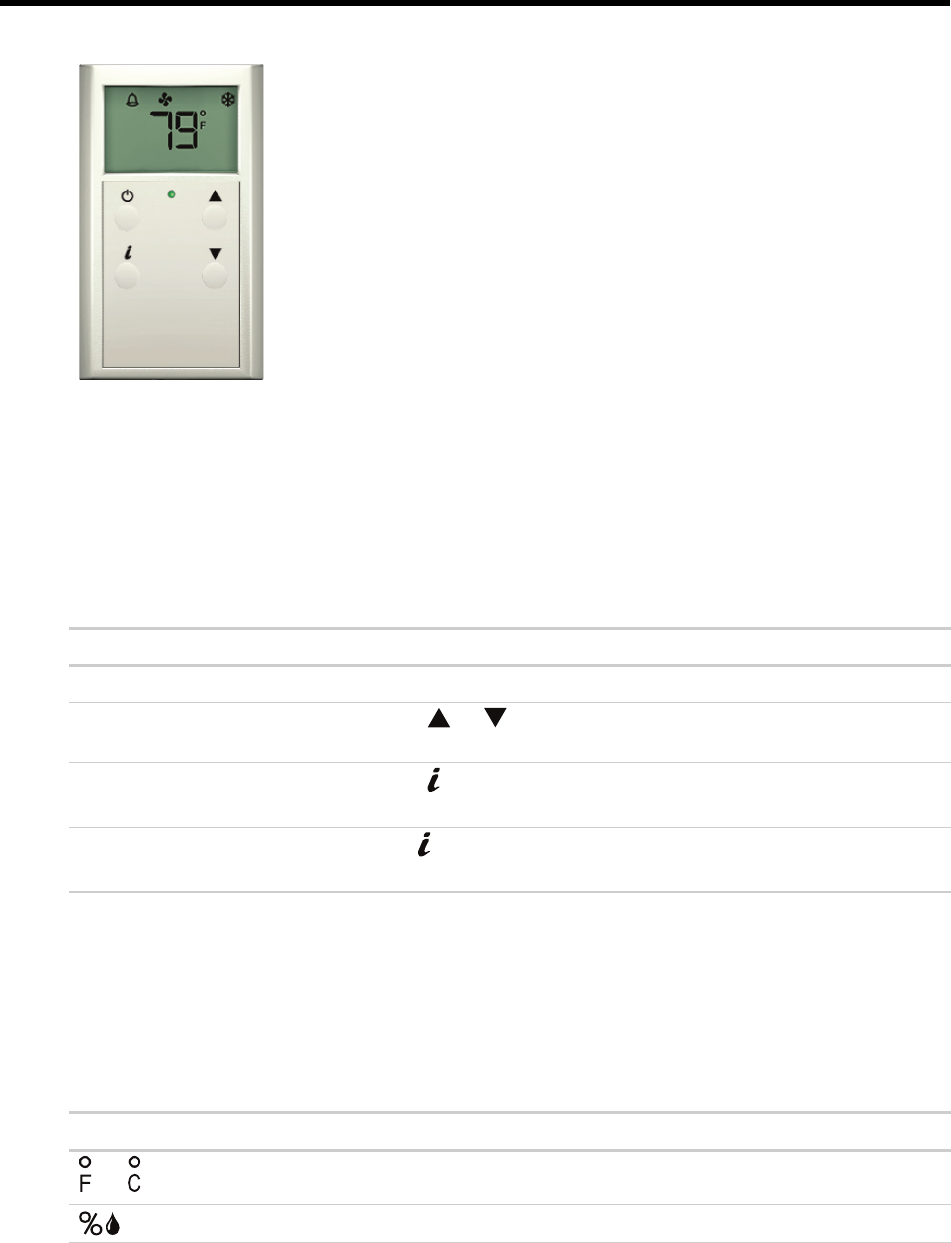
ZS Pro Sensor
A ZS Pro lets you:
• View information in the display such as zone temperature,
setpoints, outside air temperature, and equipment status
• Make the zone warmer or cooler
• Override the schedule to put the zone in an occupied state
• Edit information if allowed by the control program
• Force the zone to an unoccupied state
• See that the zone is in an occupied state when the green LED is
lit
Navigating the sensor's screens
The control program determines what screens you see, what information is in each screen, and what
you can adjust. The type of sensor also determines what you see. For example, if the sensor reads
temperature, humidity, and CO
2
, the Home screen may cycle through the current values.
This screen...
Displays when...
Home The sensor has had no user interaction for 5 seconds.
Setpoint adjustment
You press the
or button. See To make the zone warmer or cooler
(page 5).
Information
You press the
button. Tap the button to cycle through various
information.
Diagnostic
You hold the
button for 3 seconds. Tap the button to cycle through
various information to troubleshoot your system.
Reading the display
Depending on the control program and the type of sensor, you may see any of the following items in the
sensor's screens.
This item...
Indicates...
or
The temperature is Fahrenheit or Celsius.
The value shown is percent relative humidity.
ZS Sensors ALC Proprietary and Confidential © 2015 Automated Logic Corporation
Rev. 4/27/2015 All rights reserved
3
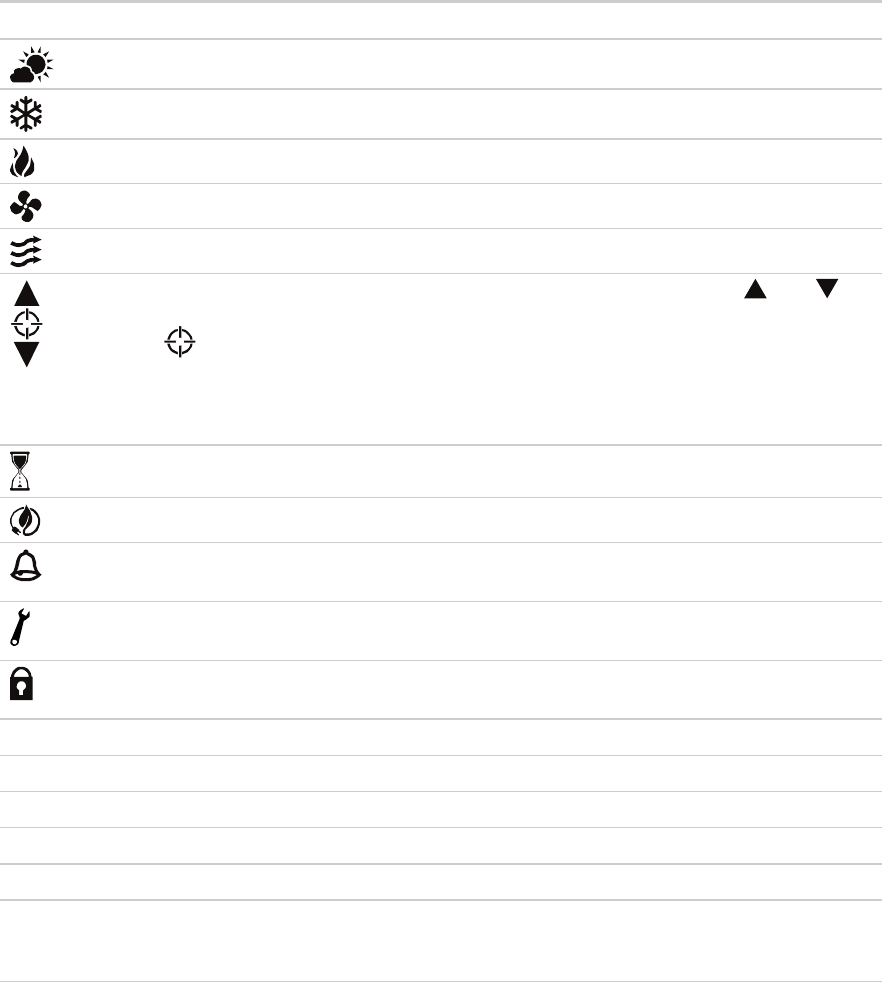
This item...
Indicates...
The value shown is outside air temperature or humidity.
Cooling
Heating
The zone's fan is running.
The fan speed. See To manually adjust the fan speed (page 7).
The value(s) in the display, typically setpoints, are editable using the
and
buttons. If the control program specifies that the value is not editable, you will see
without arrows.
See:
To make the zone warmer or cooler (page 5)
To edit displayed values (page 6)
The sensor is in a timed override. See To override the schedule (page 5).
The equipment is running in an energy-saving mode defined in the control program.
An alarm condition exists. If programmed, the Information screen or Diagnostic
Screen may provide details on the alarm.
A maintenance condition exists. If programmed, the Information screen or
Diagnostic Screen may provide details on the maintenance condition.
The sensor's buttons are locked either because the control program specifies it or
because a user locked them at the sensor. See To lock the sensor buttons (page 6).
OCC
The displayed setpoint is an occupied setpoint.
UnOCC
The displayed setpoint is an unoccupied setpoint.
CO2
The value shown is CO
2
.
UOC
The value shown is VOC.
EFF
The value shown is the effective setpoint.
A number in the
bottom left
corner
A value in the control program that does not have an associated icon. For example,
304 represents the supply air temperature. See Appendix: Rnet tag numbers (page
9) for a list of all numbers and the values they represent.
NOTE
If a number on the display flashes, this indicates that the sensor cannot display the correct value
(for example, the value exceeds the maximum value that the sensor can show).
ZS Sensors ALC Proprietary and Confidential © 2015 Automated Logic Corporation
Rev. 4/27/2015 All rights reserved
4
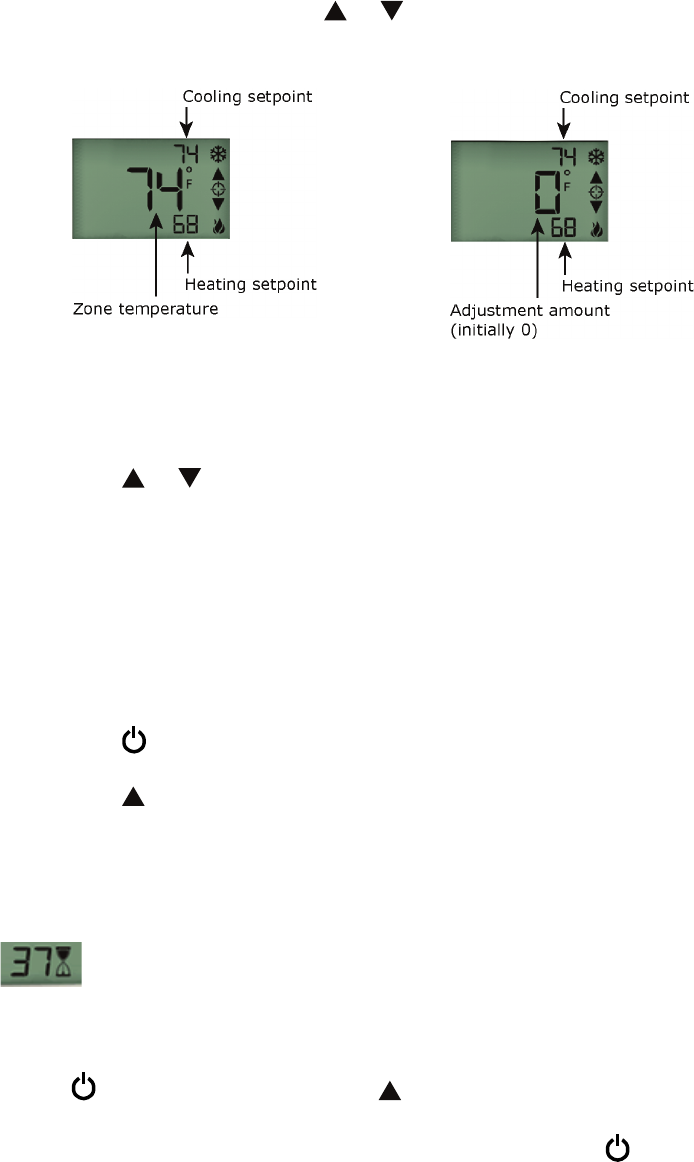
To make the zone warmer or cooler
1 From the Home screen, press the or button to show the Setpoint Adjustment screen. This
screen typically shows one of the following:
NOTE
The control program may not show
the cooling and heating setpoint on this
screen.
2 Press the
or button to adjust the zone temperature setpoint. The control program
determines how much you can adjust the setpoint.
3 Wait a few seconds until the display returns to the home screen before you press any other
buttons.
To override the schedule
Timed override to an occupied state
1 Press the button one time to override the schedule and put the zone in an occupied state for a
length of time specified in the control program's
Increment
field.
2 Press the button to incrementally increase the time. The maximum length of time that you can
override the schedule is specified in the control program's
Maximum Duration
field.
3 Wait a few seconds until the display returns to the home screen before you press any other
buttons.
During the override, the bottom of the display shows the time (minutes) remaining in the override and
an hourglass to indicate the override state.
NOTES
• If programmed, you can override the schedule for an indefinite amount of time. To do this, press
the
button one time, then press the button until the display shows
999
. The override
remains in effect until the schedule transitions to occupied or until you cancel it.
• To cancel an override and return control to the schedule, press the button twice.
ZS Sensors ALC Proprietary and Confidential © 2015 Automated Logic Corporation
Rev. 4/27/2015 All rights reserved
5
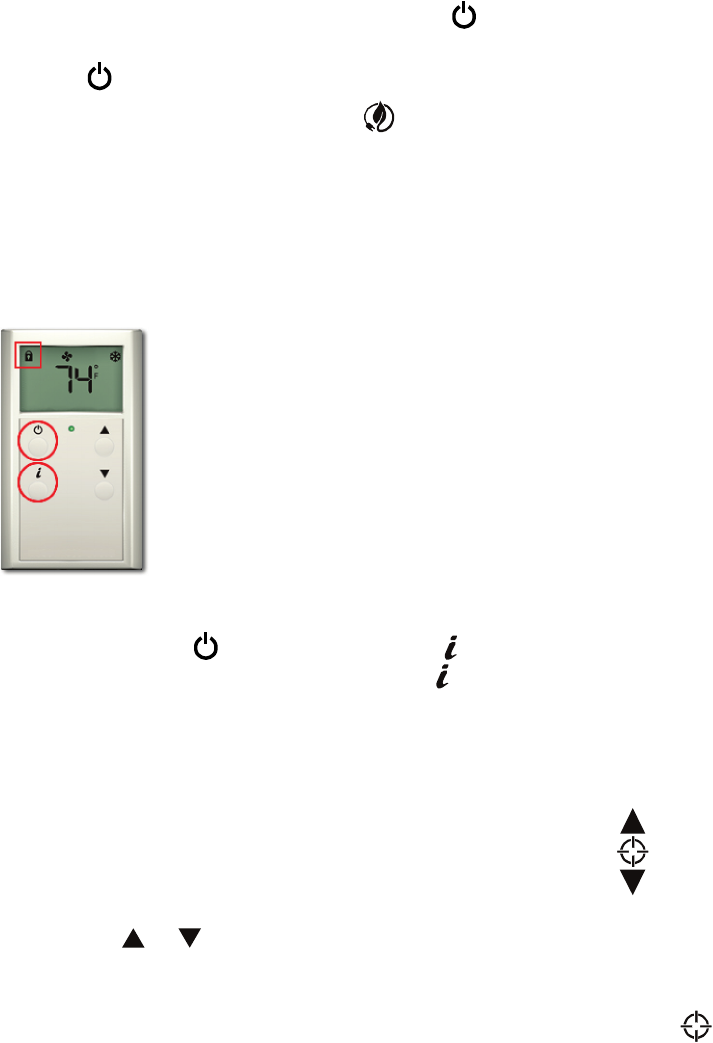
Force to an unoccupied state
If allowed by the control program, press and hold the button for 3 seconds to force the zone to an
unoccupied state.
Press the
button again to cancel the force to unoccupied and return control to the schedule.
NOTE
You may see the energy-saving icon if the control program specifies it.
To lock the sensor buttons
Simultaneously press and hold the 2 buttons shown below for 5 seconds to lock the sensor's buttons.
The display shows a lock icon to indicate the locked state.
Press and hold the 2 buttons again for 5 seconds to unlock the buttons.
NOTE
If you press the button slightly before the button, the sensor will go into an override state
instead of locking the buttons. But, if you press the
button first, the buttons will lock.
To edit displayed values
If the display shows a value other than a zone temperature setpoint with to the right of it, the
value is editable from the sensor.
1 Press the
or button to adjust the value.
2 Wait until the display returns to the home screen before you press any other buttons.
NOTE
If the control program specifies that the value is not editable, you will see without arrows.
ZS Sensors ALC Proprietary and Confidential © 2015 Automated Logic Corporation
Rev. 4/27/2015 All rights reserved
6
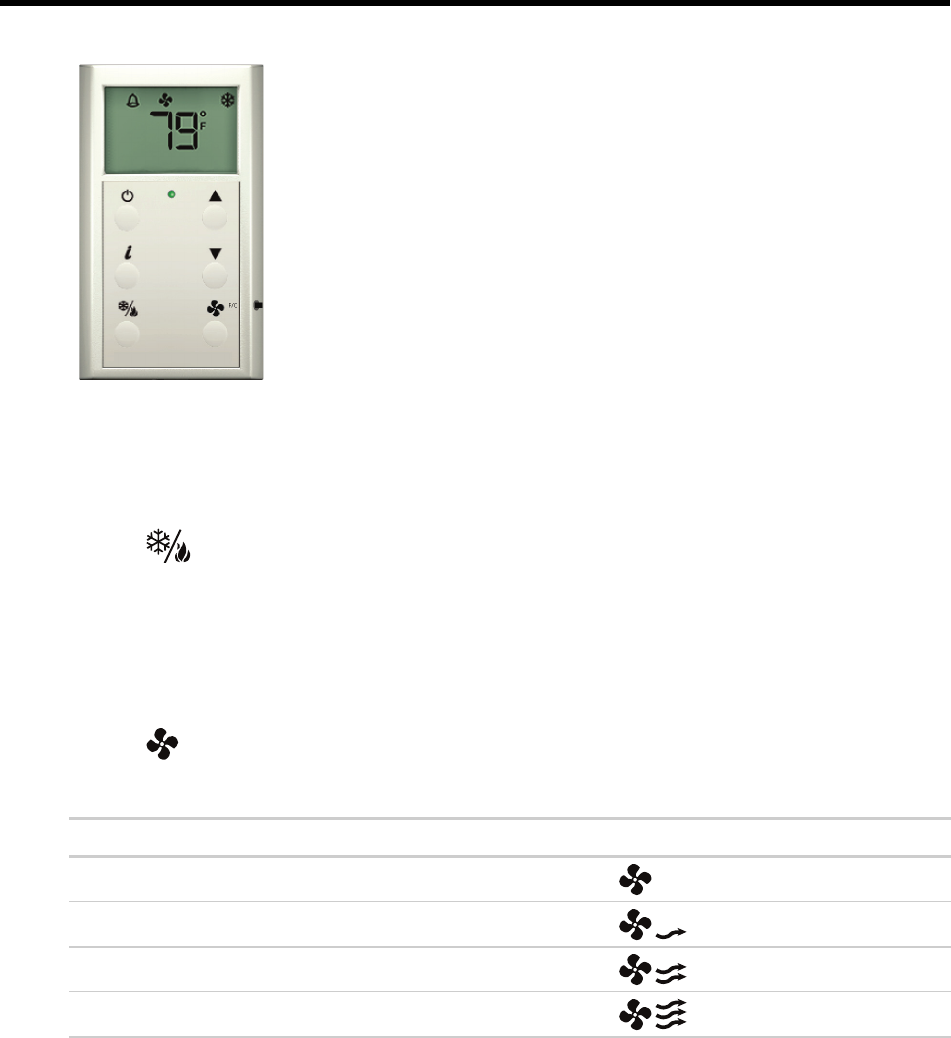
ZS Pro-F Sensor
The ZS Pro-F lets you do everything you can do with the ZS Pro
(page 3), plus:
• Manually turn on heating, cooling, or fan only
• Manually adjust the fan speed
• Press the F/C button on the side of the sensor to display
temperatures as Fahrenheit or Celsius
To manually turn on the fan, heating, or cooling
Tap the button to cycle through the options of cooling, heating, fan only, or automatic control by
the control program. The display indicates the option for each tap of the button.
To manually adjust the fan speed
Tap the button to display the current fan status and speed. Continue tapping until you see the fan
speed option that you want.
To set the fan to...
Look for this icon(s)...
Auto. The control program determines the speed.
Low speed
Medium speed
High speed
ZS Sensors ALC Proprietary and Confidential © 2015 Automated Logic Corporation
Rev. 4/27/2015 All rights reserved
7
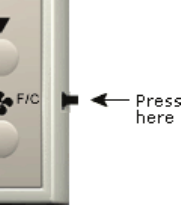
To show the temperature as Fahrenheit or Celsius
Tap the
F/C
button to change the zone temperature display from F° to C° and back.
ZS Sensors ALC Proprietary and Confidential © 2015 Automated Logic Corporation
Rev. 4/27/2015 All rights reserved
8
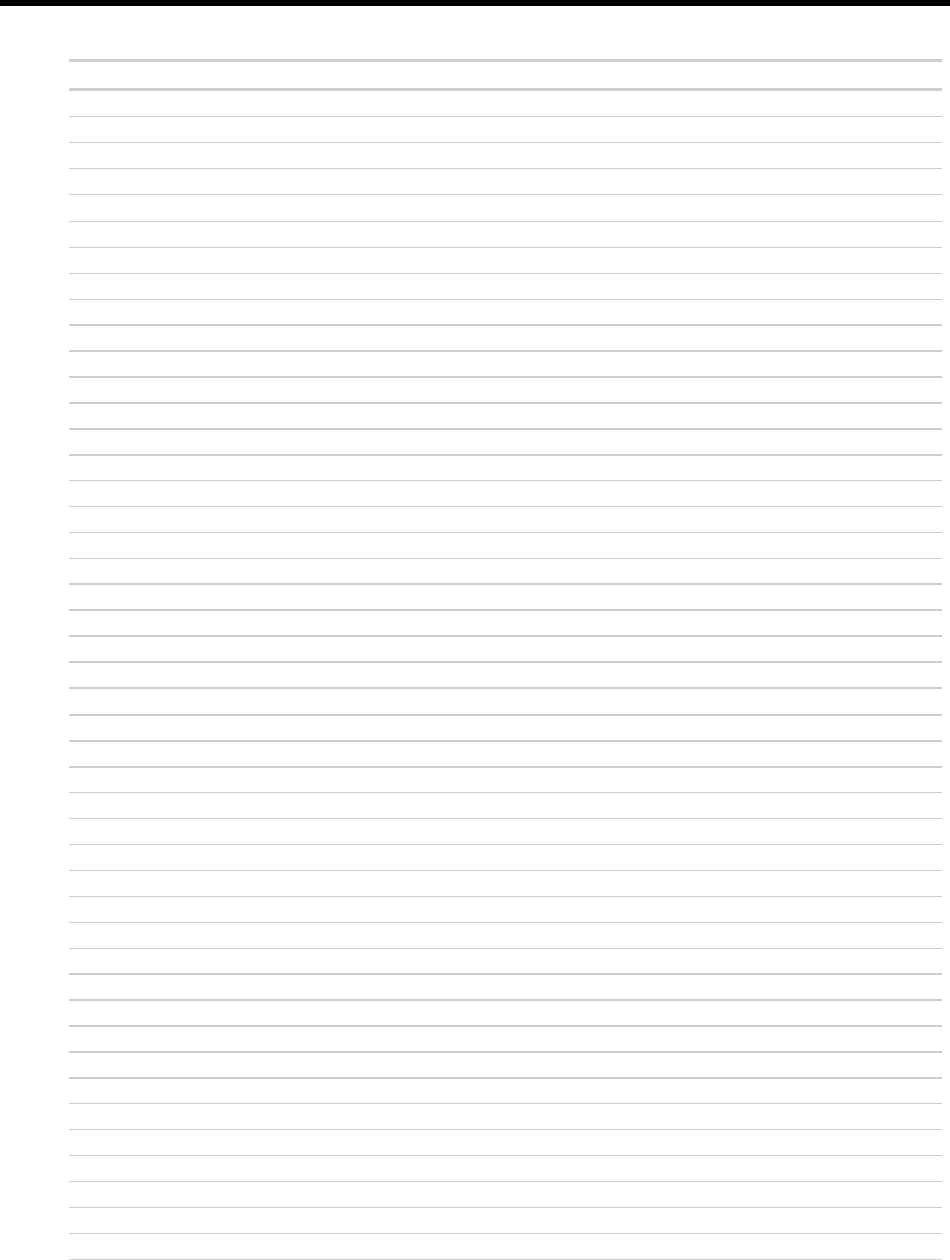
Appendix: Rnet tag numbers
This Rnet tag number...
Indicates this type of value...
001
Zone Temp
002
Zone Humidity
003
Zone CO2
004
Zone VOC
100
Fan Status
101
Fan Command
102
Cool Stage 1
103
Cool Stage 2
104
Cool Stage 3
105
Cool Stage 4
106
Heat Stage 1
107
Heat Stage 2
108
Heat Stage 3
109
Heat Stage 4
110
Hot Gas Bypass
111
Reheat
112
Reversing Valve
113
Enthalpy Wheel Status
114
Dehum Wheel Status
116
Energy Save Mode
117
Occupied Status
121
Override Status
300
Outside Air Temp
301
Outside Air Humidity
302
Outside Air CO2
303
Mixed Air Temp
304
Supply Air Temp
305
Return Air Temp
306
Effective Cooling Setpoint
307
Effective Heating Setpoint
308
Air Flow
309
Primary Damper Position
310
Cooling Stage
311
Heating Stage
312
Cooling Valve
313
Heating Valve
314
Reheat
315
Secondary Damper Position
316
Supply Air Humidity
317
Return Air Humidity
318
Entering Water Temp
319
Leaving Water Temp
320
Supply Air Static Pressure
ZS Sensors ALC Proprietary and Confidential © 2015 Automated Logic Corporation
Rev. 4/27/2015 All rights reserved
9
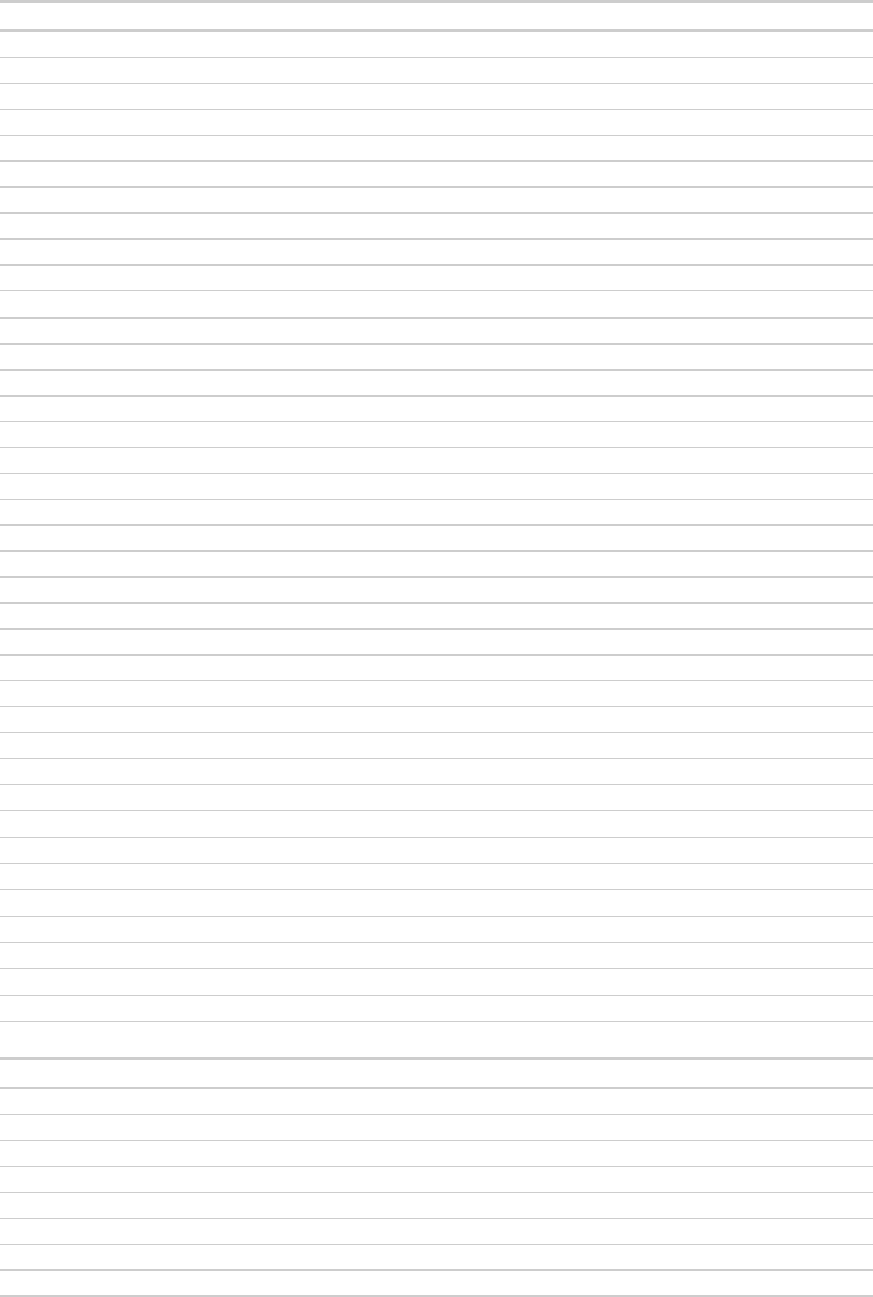
This Rnet tag number...
Indicates this type of value...
321
Return Air Static Pressure
322
Building Static Pressure
323
OA Dampers
324
RA Dampers
325
EA Dampers
326
SA Dampers
327
Economizer
328
Time Remaining Until Transition
329
Environmental Index
330
Demand Level
400
Heating Setpoint Adjust
401
Cooling Setpoint Adjust
402
Occupied Heating Setpoint
403
Occupied Cooling Setpoint
404
Unoccupied Heating Setpoint
405
Unoccupied Cooling Setpoint
406
Occupied Humidity Setpoint
407
Unoccupied Humidity Setpoint
408
Occupied CO2 Setpoint
409
Unoccupied CO2 Setpoint
410
Minimum OA Damper %
411
Static Pressure Setpoint
412
OA Temp Cooling Lockout
413
OA Temp Heating Lockout
414
Changeover Temp
416
Air Flow Setpoint
417
Occupied VOC Setpoint
418
Unoccupied VOC Setpoint
419
Supply Air Temp Setpoint
500
Fan Speed Status
501
HVAC Zone Mode Status
600
Fan Speed Mode Request
601
HVAC Zone Mode Request
800
Temperature units (°F/°C) displayed on sensor
Rnet tag number...
Indicates this type of alarm...
1024
Generic Alarm
1025
High Zone Temp
1026
Low Zone Temp
1027
Filter Change Required
1028
High Discharge Air Temp
1029
Low Discharge Air Temp
1030
Supply Fan Failure
1031
Supply Fan in Hand
ZS Sensors ALC Proprietary and Confidential © 2015 Automated Logic Corporation
Rev. 4/27/2015 All rights reserved
10
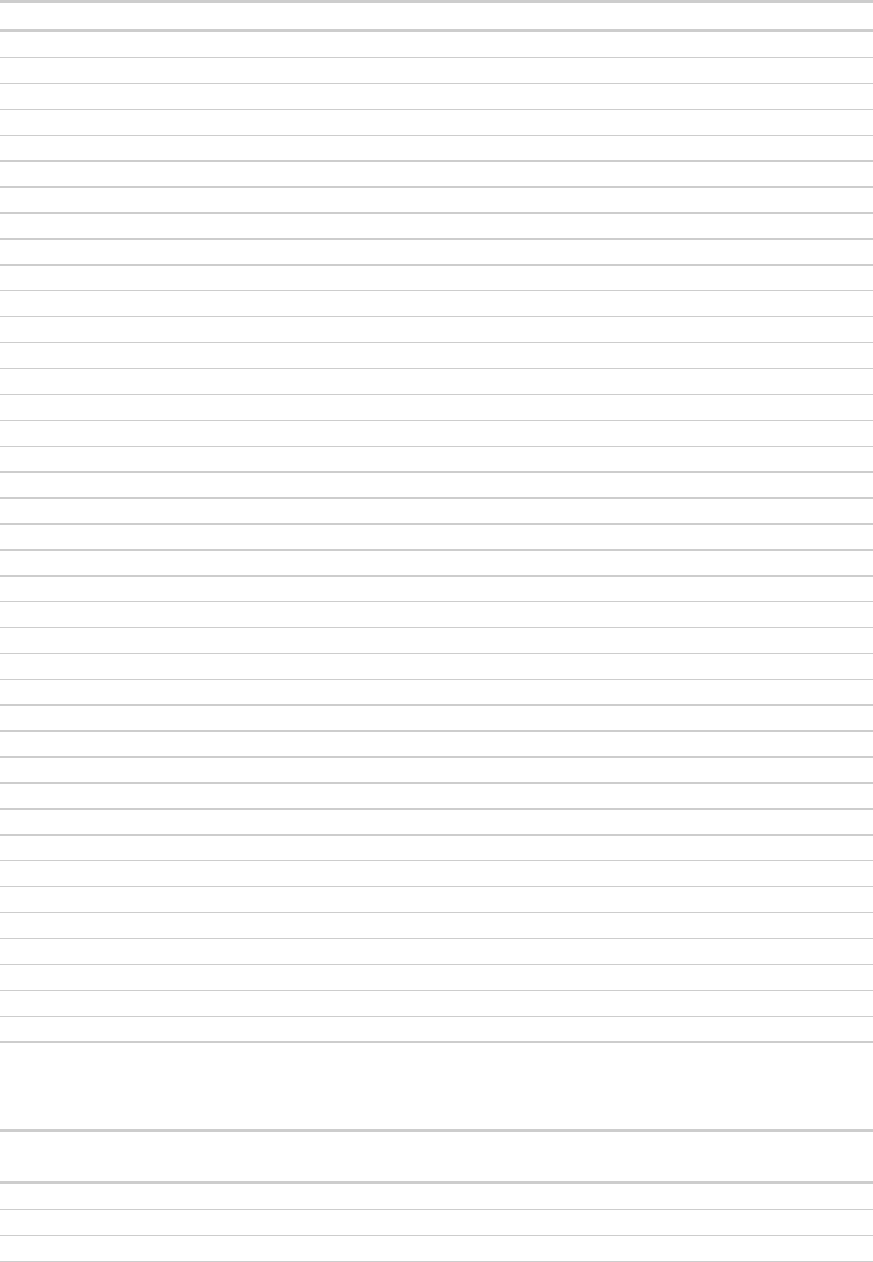
Rnet tag number...
Indicates this type of alarm...
1032
Supply Fan Runtime Exceeded
1033
Exhaust Fan Failure
1034
Exhaust Fan in Hand
1035
Exhaust Fan Runtime Exceeded
1036
Supply Fan VFD Fault
1037
Cooling Coil Pump Failure
1038
Cooling Coil Pump in Hand
1039
Cooling Coil Pump Runtime Exceeded
1040
Heating Coil Pump Failure
1041
Heating Coil Pump in Hand
1042
Heating Coil Pump Runtime Exceeded
1043
High Zone CO@ Concentration
1044
High Zone Humidity
1045
Low Zone Humidity
1046
Smoke Alarm
1047
Sensosr Failure
1048
Freezestat
1049
Emergency Shutdown
1050
Compressor 1 Runtime Exceeded
1051
Compressor 2 Runtime Exceeded
1052
OA Damper Failure
1053
OA Damper in Hand
1054
Enthalpy Wheel Failure
1055
Enthalpy Wheel in Hand
1056
Enthalpy Wheel Runtime Exceeded
1057
Enthalpy Wheel High Discharge Air Temp
1058
Enthalpy Wheel Low Discharge Air Temp
1059
Enthalpy Wheel High Return Air Temp
1060
Enthalpy Wheel Low Return Air Temp
1061
Enthalpy Wheel High Exhaust Air Temp
1062
Enthalpy Wheel Low Exhaust Air Temp
1063
High Supply Air Humidity
1064
Low Supply Air Humidity
1065
High Mixed Air Temp
1066
Low Mixed Air Temp
1067
High Return Air Humidity
1068
Low Return Air Humidity
1069
High Return Air Temp
1070
Low Return Air Temp
Rnet tag numbers 1100–1999 are custom tags. If you see a number in this range, ask your system
installer what system value it represents.
A custom Rnet tag number
beginning with...
Indicates...
11xx
A binary tag
13xx
An analog tag
15xx
A multi-state tag
ZS Sensors ALC Proprietary and Confidential © 2015 Automated Logic Corporation
Rev. 4/27/2015 All rights reserved
11
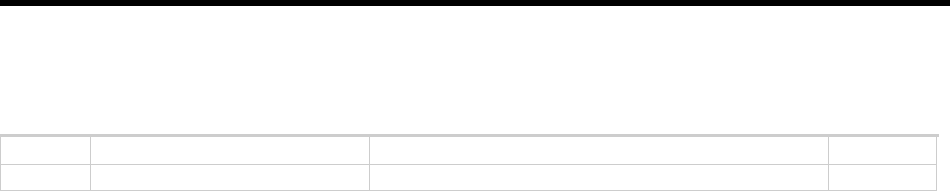
Document revision history
Important changes to this document are listed below. Minor changes such as typographical or formatting
errors are not listed.
Date
Topic
Change description
Code*
4/27/15
Entire document
New look, no content changes
A-D
* For internal use only
ZS Sensors ALC Proprietary and Confidential © 2015 Automated Logic Corporation
Rev. 4/27/2015 All rights reserved
12
