
Aurora UPC ZS Zone Sensors User Guide
Aurora Universal Protocol Converter (UPC)
ZS Zone Sensors
User Guide
IG1581EW 06/18

AURORA UPC ZS ZONE SENSORS USERS GUIDE
Contents
Using ZS Zone Sensors .............................................................................................................................................
.
... 1
ZS Standard Sensor .................................................................................
.................................................................
.
... 2
ZS Plus Sensor .....................................................................................
.....................................................................
.
... 3
To make the zone warmer or cooler ...............................................................................................................
.
To override the schedule ..................................................................................................................................
.
ZS Pro Sensor ......................................................................................
.....................................................................
.
... 5
Navigating the sensor's screens ......................................................................................................................
.
Reading the display ...........................................................................................................................................
.
To make the zone warmer or cooler ...............................................................................................................
.
To override the schedule ..................................................................................................................................
.
To lock the sensor buttons ...............................................................................................................................
.
To edit displayed values ...................................................................................................................................
.
ZS Pro-F Sensor.....................................................................................
....................................................................
.
... 9
To manually turn on the fan, heating, or cooling ..........................................................................................
.
To manually adjust the fan speed ...................................................................................................................
.
To show the temperature as Fahrenheit or Celsius .....................................................................................
Appendix: Rnet tag numbers .................................................................................................................................... 11
Document revision history ........................................................................................................................................ 15
4
5
6
6
7
8
8
9
10
10
11
11
12
12
12
13

4
AURORA UPC ZS ZONE SENSORS USERS GUIDE
ZS Sensors are thermistor-based temperature sensors that can optionally sense humidity, motion, and either CO
2
or VOC. ZS Sensors communicate with the HVAC system through the Rnet.
A ZS Sensor's functionality is determined by:
x The sensor model
x The sensor's sensing capabilities (temperature, humidity, motion, CO
2
, VOC)
x The control program that runs the associated equipment
See the referenced page below to learn what you can see and do with each of the ZS zone sensor models:
ZS Standard (page 2)
ZS Plus (page 3)
ZS Pro (page 5)
ZS Pro-F (page 9)
Using ZS Zone Sensors
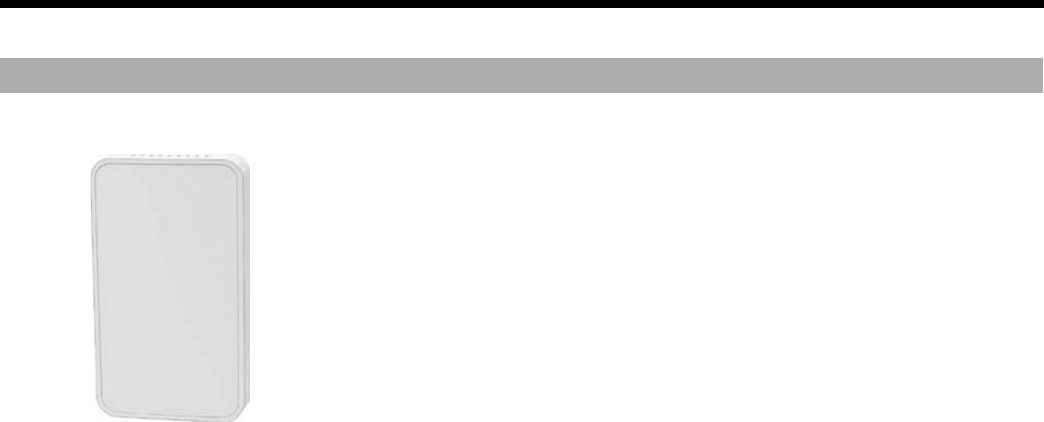
5
AURORA UPC ZS ZONE SENSORS USERS GUIDE
A ZS Standard sensor has no user controls.
ZS Standard Sensor
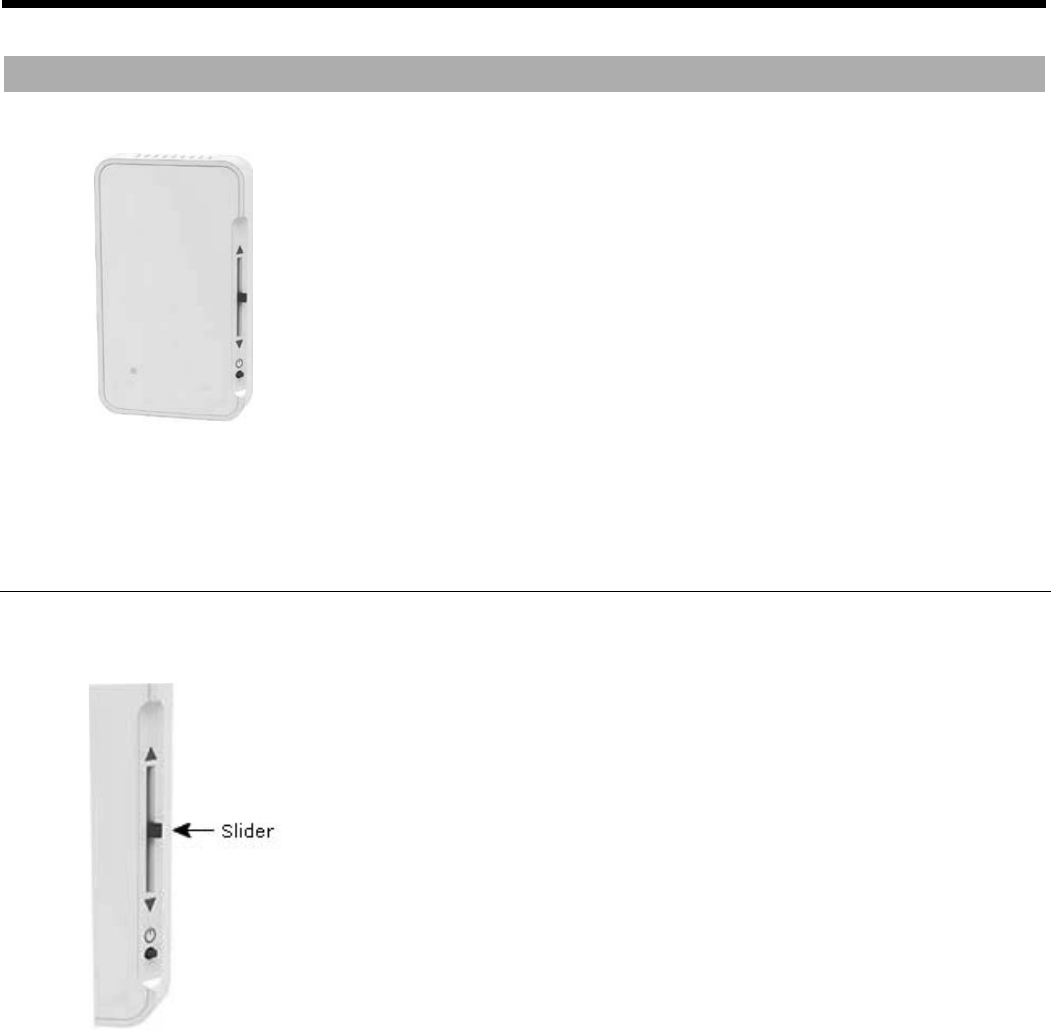
6
AURORA UPC ZS ZONE SENSORS USERS GUIDE
A ZS Plus lets you:
x Make the zone warmer or cooler
x Override the schedule to put the zone in an occupied state
x Force the zone to an unoccupied state
x See that the zone is in an occupied state when the green LED is lit
To make the zone warmer or cooler
Move the sensor's slider up to make the zone warmer or down to make it cooler. The control program determines
how much you can adjust the setpoint.
ZS Plus Sensor
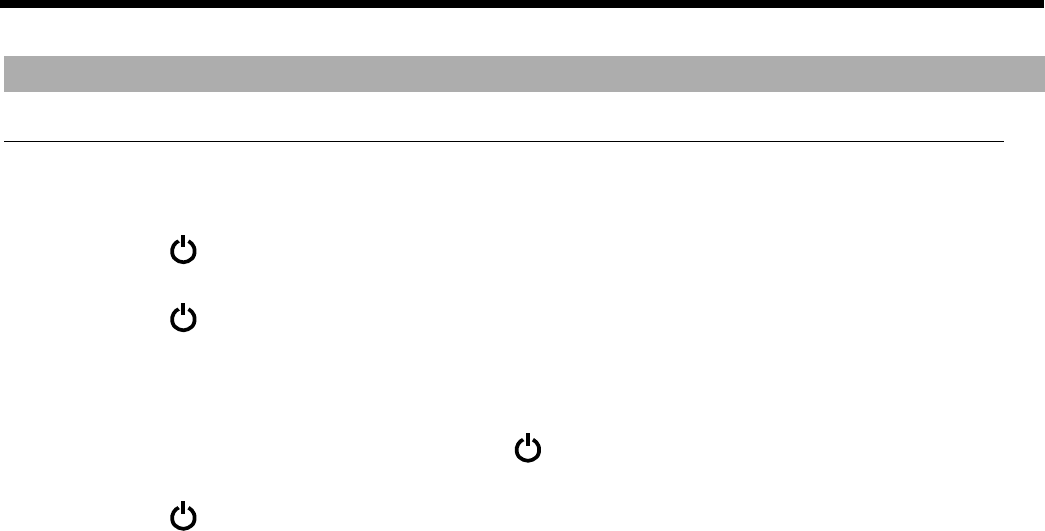
7
AURORA UPC ZS ZONE SENSORS USERS GUIDE
To make the zone warmer or cooler
ZS Plus Sensor
To override the schedule
Timed override to an occupied state
Press the button one time to override the schedule and put the zone in an occupied state for a length of time
specified in the control program's
Maximum Duration
field.
Press the
button again to cancel the override and return control to the schedule.
Force to an unoccupied state
If allowed by the control program, press and hold the button for 3 seconds to force the zone to an unoccupied
state.
Press the button again to cancel the force to unoccupied and return control to the schedule.
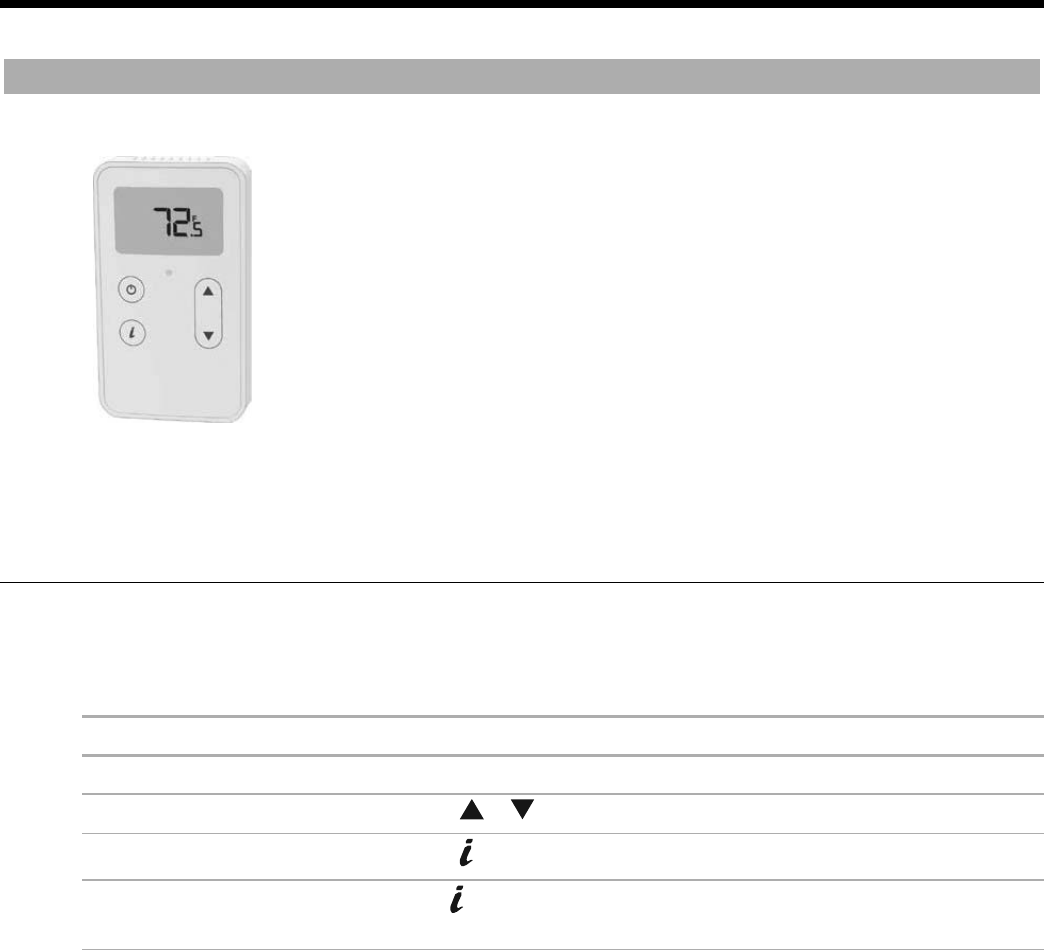
8
AURORA UPC ZS ZONE SENSORS USERS GUIDE
A ZS Pro lets you:
x View information in the display such as zone temperature, setpoints,
outside air temperature, and equipment status
x Make the zone warmer or cooler
x Override the schedule to put the zone in an occupied state
x Edit information if allowed by the control program
x Force the zone to an unoccupied state
x See that the zone is in an occupied state when the green LED is lit
NOTE
A ZS Pro with the optional motion sensor automatically goes into an
occupied state when it senses motion.
Navigating the sensor's screens
The control program determines what screens you see, what information is in each screen, and what you can
adjust. The type of sensor also determines what you see. For example, if the sensor reads temperature, humidity,
and CO
2
, the Home screen may cycle through the current values.
This screen...
Displays when...
Home The sensor has had no user interaction for 5 seconds.
Setpoint adjustment
You press the
or button. See To make the zone warmer or cooler (page 7).
Information
You press the
button. Tap the button to cycle through various information.
Diagnostic
You hold the
button for 3 seconds. Tap the button to cycle through various
information to troubleshoot your system.
ZS Pro Sensor
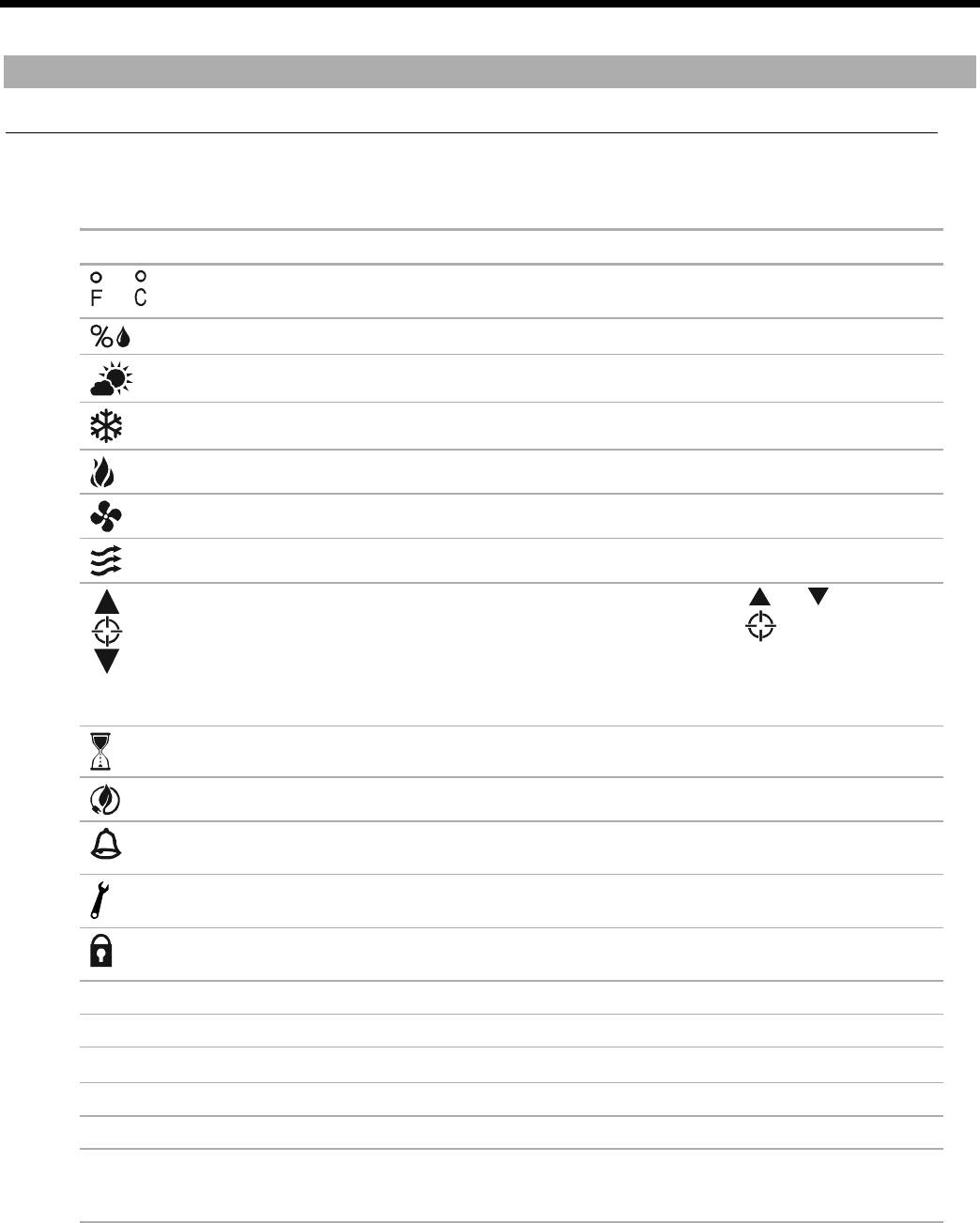
9
AURORA UPC ZS ZONE SENSORS USERS GUIDE
Navigating the sensor's screens
ZS Pro Sensor
Reading the display
Depending on the control program and the type of sensor, you may see any of the following items in the sensor's
screens.
This item...
Indicates...
or
The temperature is Fahrenheit or Celsius.
The value shown is percent relative humidity.
The value shown is outside air temperature or humidity.
Cooling
Heating
The zone's fan is running.
The fan speed. See To manually adjust the fan speed (page 9).
The value(s) in the display, typically setpoints, are editable using the
and buttons. If the
control program specifies that the value is not editable, you will see
without arrows.
See:
To make the zone warmer or cooler (page 7)
To edit displayed values (page 8)
The sensor is in a timed override. See To override the schedule (page 7).
The equipment is running in an energy-saving mode defined in the control program.
An alarm condition exists. If programmed, the Information screen or Diagnostic Screen may
provide details on the alarm.
A maintenance condition exists. If programmed, the Information screen or Diagnostic Screen
may provide details on the maintenance condition.
The sensor's buttons are locked either because the control program specifies it or because a
user locked them at the sensor. See To lock the sensor buttons (page 8).
OCC
The displayed setpoint is an occupied setpoint.
UnOCC
The displayed setpoint is an unoccupied setpoint.
CO2
The value shown is CO
2
.
UOC
The value shown is VOC.
EFF
The value shown is the effective setpoint.
A number in the
bottom left corner
A value in the control program that does not have an associated icon. For example, 304
represents the supply air temperature. See Appendix: Rnet tag numbers (page 11) for a list of
all numbers and the values they represent.
NOTE
If a number on the display flashes, this indicates that the sensor cannot display the correct value (for
example, the value exceeds the maximum value that the sensor can show).
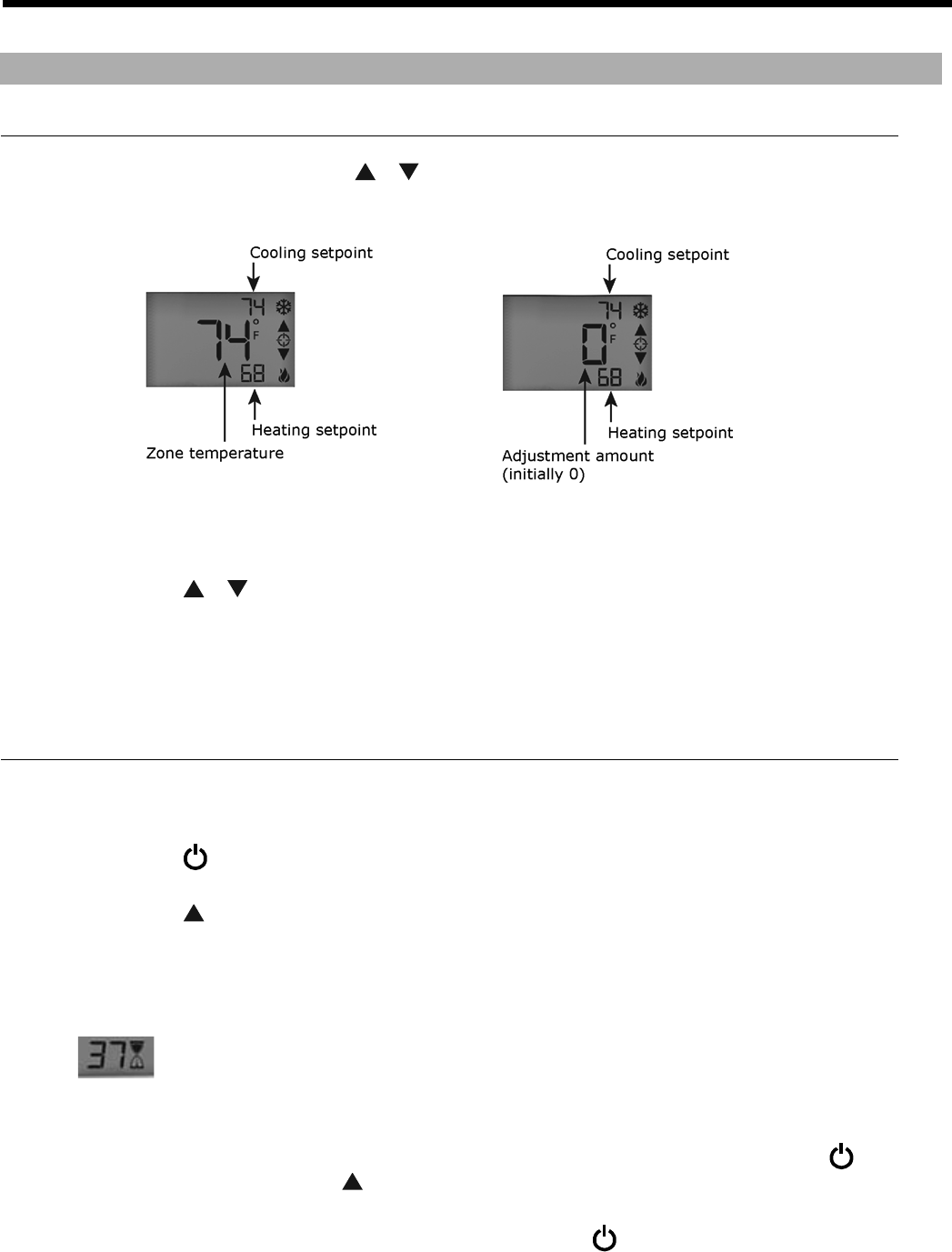
10
AURORA UPC ZS ZONE SENSORS USERS GUIDE
To make the zone warmer or cooler
1 From the Home screen, press the or button to show the Setpoint Adjustment screen. This screen
typically shows one of the following:
NOTE
The control program may not show the
cooling and heating setpoint on this screen.
2 Press the
or button to adjust the zone temperature setpoint. The control program determines how
much you can adjust the setpoint.
3 Wait a few seconds until the display returns to the home screen before you press any other buttons.
To override the schedule
Timed override to an occupied state
1 Press the button one time to override the schedule and put the zone in an occupied state for a length of
time specified in the control program's
Increment
field.
2 Press the
button to incrementally increase the time. The maximum length of time that you can override
the schedule is specified in the control program's
Maximum Duration
field.
3 Wait a few seconds until the display returns to the home screen before you press any other buttons.
During the override, the bottom of the display shows the time (minutes) remaining in the override and an
hourglass to indicate the override state.
NOTES
x If programmed, you can override the schedule for an indefinite amount of time. To do this, press the
button one time, then press the
button until the display shows
999
. The override remains in effect until
the schedule transitions to occupied or until you cancel it.
x To cancel an override and return control to the schedule, press the
button twice.
Navigating the sensor's screens
ZS Pro Sensor
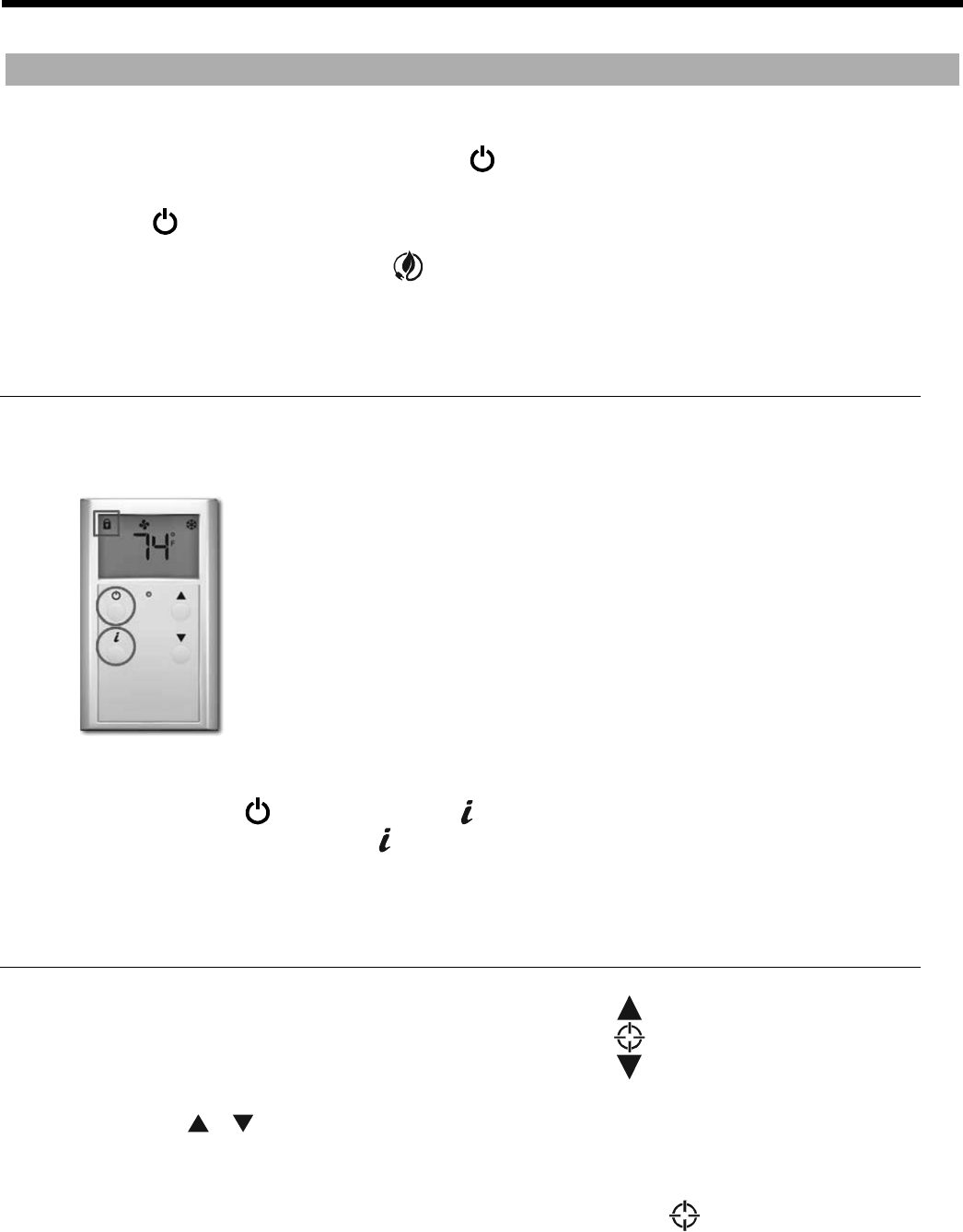
11
AURORA UPC ZS ZONE SENSORS USERS GUIDE
Force to an unoccupied state
If allowed by the control program, press and hold the button for 3 seconds to force the zone to an unoccupied
state.
Press the button again to cancel the force to unoccupied and return control to the schedule.
NOTE
You may see the energy-saving icon if the control program specifies it.
To lock the sensor buttons
Simultaneously press and hold the 2 buttons shown below for 5 seconds to lock the sensor's buttons. The display
shows a lock icon to indicate the locked state.
Press and hold the 2 buttons again for 5 seconds to unlock the buttons.
NOTE
If you press the button slightly before the button, the sensor will go into an override state instead of
locking the buttons. But, if you press the button first, the buttons will lock.
To edit displayed values
If the display shows a value other than a zone temperature setpoint with to the right of it, the value is
editable from the sensor.
1 Press the
or button to adjust the value.
2 Wait until the display returns to the home screen before you press any other buttons.
NOTE
If the control program specifies that the value is not editable, you will see without arrows.
Navigating the sensor's screens
ZS Pro Sensor
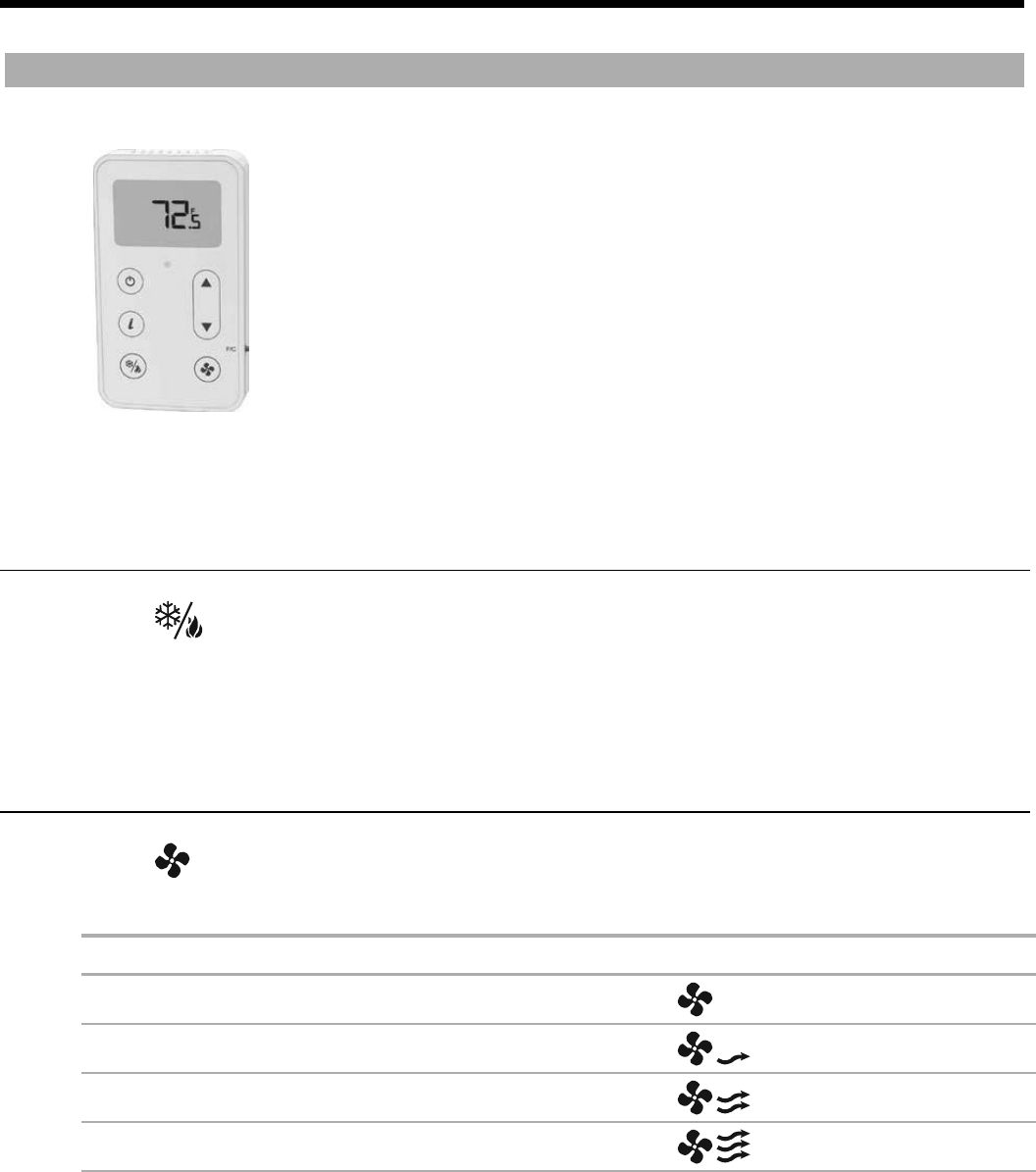
12
AURORA UPC ZS ZONE SENSORS USERS GUIDE
The ZS Pro-F lets you do everything you can do with the ZS Pro (page 5), plus:
x Manually turn on heating, cooling, or fan only
1RW8VHG
x Manually adjust the fan speed1RW8VHG
x Press the F/C button on the side of the sensor to display temperatures as
Fahrenheit or Celsius
To manually turn on the fan, heating, or cooling
1RW8VHG
Tap the button to cycle through the options of cooling, heating, fan only, or automatic control by the control
program. The display indicates the option for each tap of the button.
To manually adjust the fan speed
Tap the button to display the current fan status and speed. Continue tapping until you see the fan speed
option that you want.
To set the fan to...
Look for this icon(s)...
Auto. The control program determines the speed.
Low speed
Medium speed
High speed
ZS Pro-F Sensor
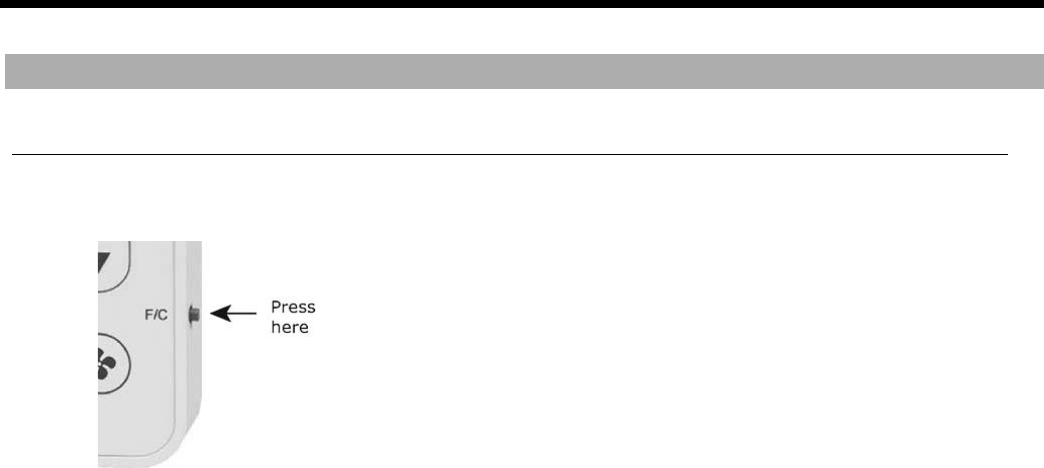
13
AURORA UPC ZS ZONE SENSORS USERS GUIDE
To manually turn on the fan, heating, or cooling
To manually adjust the fan speed
ZS Pro-F Sensor
To show the temperature as Fahrenheit or Celsius
Tap the
F/C
button to change the zone temperature display from F° to C° and back.

©2018 The manufacturer has a policy of continual product research and development and reserves the right to change design and specifi cations without notice.
Product: Aurora UPC ZS Zone Sensors
Document Type: Users Guide
Part Number: IG1581EW
Release Date: 06/18
