
Vaccine Shipments in the Vaccine
Allocation and Ordering System
(VAOS) – TVFC/ASN
Last Updated: November 8
th
, 2023

Purpose
• The Vaccine Shipments job aid provides step-by-step instructions
for Texas Vaccines for Children (TVFC) and Adult Safety Net (ASN)
Providers to confirm receipt of vaccine shipments for their
respective facilities in the Vaccine Ordering and Allocation
System (VAOS).
• The job aid includes relevant information to view vaccine
shipment tracking information and how to confirm receipt of
shipments in VAOS.
Audience
• TVFC and ASN providers who access VAOS
Overview

Keep in mind…
VAOS works best with Chrome as your browser.
Please check your Spam folder for emails from noreply@salesforce.com as needed. You may
also receive emails from CDCCust[email protected].
If possible, flag these addresses as safe-senders to avoid emails being sent to Spam.
Regardless of the number of facilities you are associated with, you will have one set of login
credentials.
VAOS Tips & Tricks

2. Confirm Receipt of Shipment
Confirming receipt of vaccine shipment in
VAOS to add vaccine into your inventory

1. Once a vaccine order has shipped, you will receive an email notification from
noreply@salesforce.com.
2. The email will contain shipping and tracking information. Save this email—you may
want to reference it once your shipment arrives.
3. When you physically receive your shipment, you should confirm receipt and record
issues in VAOS within 24 hours. You can refer to the email (or this job aid) for step-by-
step instructions.
Receive Shipment Confirmation Email

Navigate to the VAOS Provider Portal
Log into VAOS from the HHS Enterprise Portal and navigate to the
Reporting and Ordering tile.

1. Select the facility you wish to
confirm receipt of a shipment
for from the drop-down
menu under *Ordering
facility.
2. Verify your shipping
information and click
Continue.
Navigate to Shipments
1
2
NOTE: The Continue button will be greyed out until you verify that your shipping information is correct.

Confirm Receipt of Shipments – No Discrepancy
1. Confirm receipt of all pending
vaccine shipments on the list view.
Review the vaccine, lot ID, and
expiration date for each item in the
shipment.
• To edit a lot number or expiration
date, hover over the field and click
the pencil icon.
2. If all information is correct, check
mark all records.
3. Click Pre-Fill Selected Shipments.
4. Click Save.
1
2
3
4

Confirm Receipt of Shipments – Discrepancy
1. If you had an issue with your vaccine
shipment, enter the number of
doses failing inspection.
2. Select the discrepancy that occurred.
3. Click Save.
1
2
4
REMINDER: Report all shipment discrepancies to your Responsible Entity within 24 hours
of receiving a shipment.
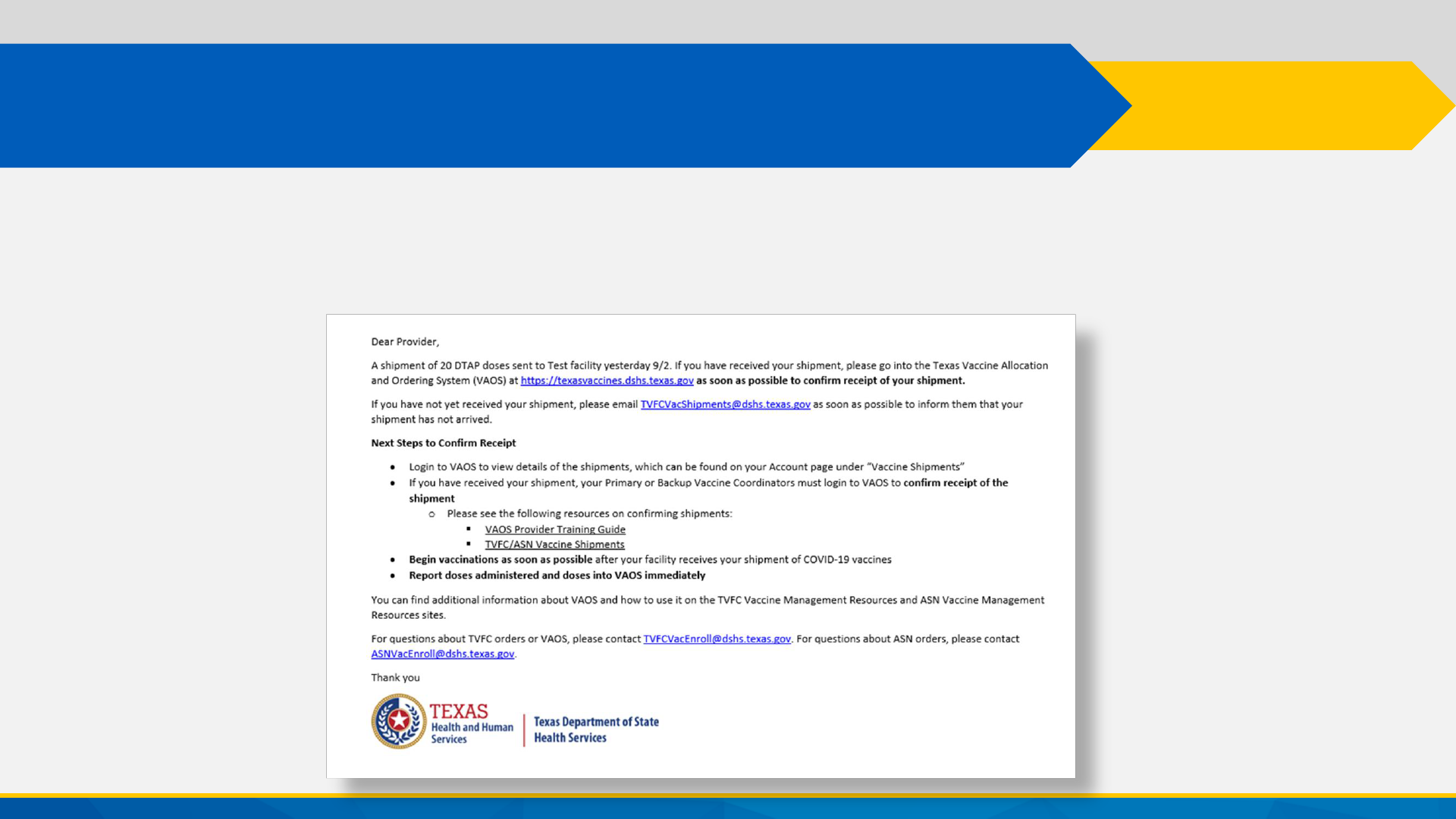
If you do not confirm receipt of your shipment in VAOS within 24 hours of receipt, you will
receive a reminder email to confirm your shipment.
Note: Confirm Shipment Reminders

Shipment Tracking
How to View Shipment Tracking Information
in VAOS

1. Login to your VAOS Provider Portal and navigate to the Accounts tab.
2. Select All Accounts from the drop-down menu and then select the facility that
received the shipment.
Navigate VAOS to View Shipment

1. Scroll down to “Vaccine
Shipments” and select View
All.
2. Select the vaccine shipment
number of the item you wish
to view tracking information
for.
Navigate VAOS to View Shipment
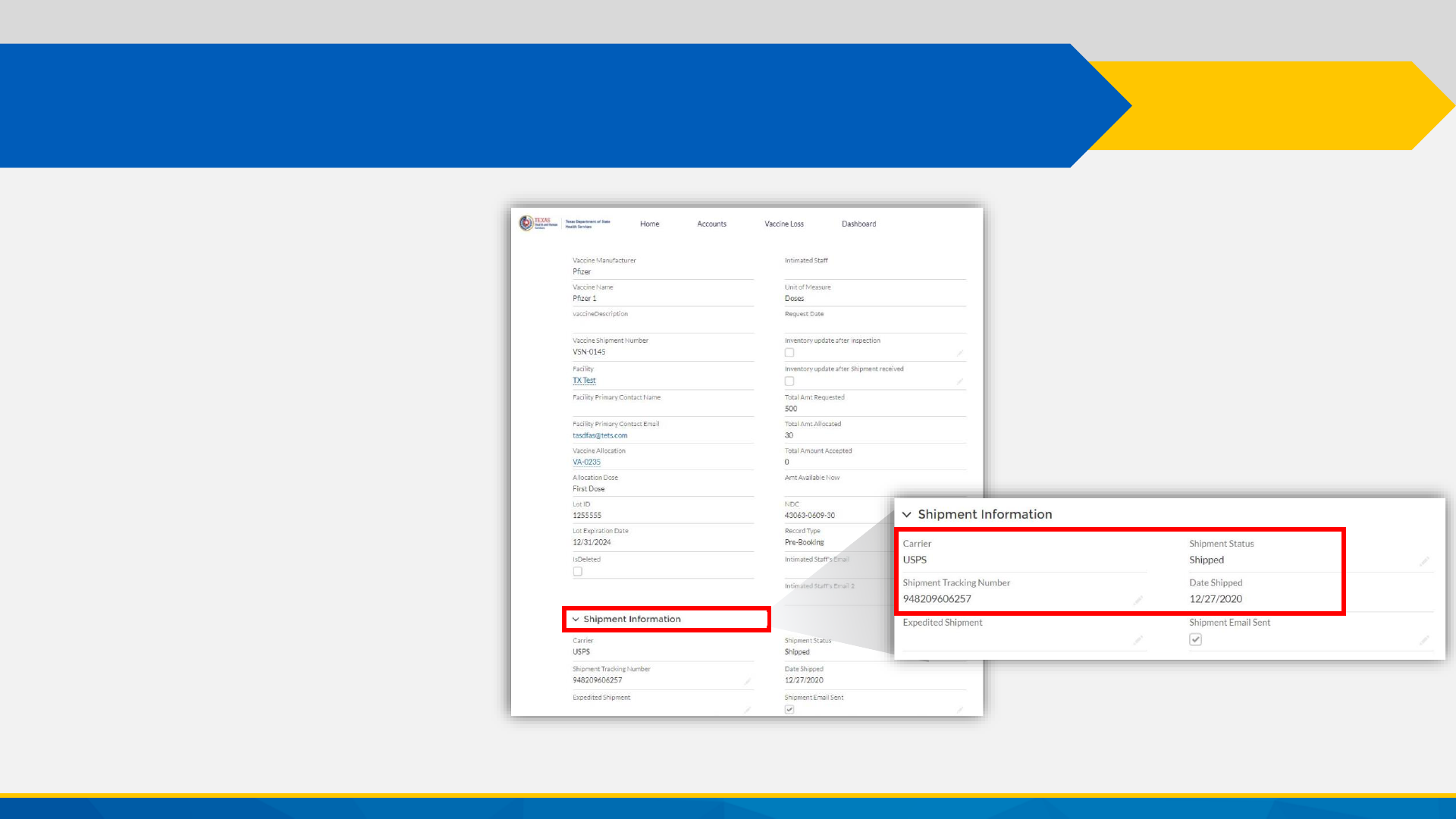
1. On the Vaccine
Shipment Details page,
scroll to the Shipment
Information section.
2. In the Shipment
Information section,
you can view the
Carrier, Shipment
Tracking Number, and
other information
related to the
shipment.
View Shipment Details

