
Thank you for purchasing an Olympus digital voice recorder.
Please read these instructions for information about using the product correctly and safely.
Keep the instructions handy for future reference.
• To ensure successful recording, we recommend that you test the record function and volume
before use.
• If there are additions and/or modifications of functions due to firmware update, contents may
differ. For the latest information, please visit Olympus website.
Getting started
Recording
Playback
Editing
Use with a PC
Other information
1
2
3
4
5
6
VN-541PC
DIGITAL VOICE
RECORDER
USER MANUAL
EN

2
EN
Namesofparts................................... 4
1 Getting started
Setup.................................................. 5
Inserting the batteries ........................................ 6
Turning the power ON ........................................ 7
Setting the time/date..........................................7
Setting the beeping sounds ............................. 8
Batteries............................................. 9
TurningthepowerOFF..................... 9
Preventingaccidentaloperation.... 10
Setting HOLD mode ..........................................10
Releasing HOLD mode .....................................10
2 Recording
Recording......................................... 11
Changing the recording scene ......................11
Basic recording procedure ..............................12
Monitoring while recording ...........................13
Recording with an external microphone ...13
Recordingfromanotherconnected
device............................................... 14
Recording audio from another device with
this recorder .........................................................14
Recording audio from this recorder with
another device.....................................................14
3 Playback
Playback........................................... 15
Basic playback procedure ................................15
Fast-forwarding ...................................................16
Rewinding .............................................................17
Skipping to the beginning of a file .............17
Playback through the earphones .................18
Changingtheplaybackspeed........ 19
Repeatplayback.............................. 20
Folder/File repeat playback ............................20
A/B repeat playback ..........................................20
Reducingnoiseduringplayback
(NoiseCancel).................................. 21
4 Editing
Changingtheinformationscreen... 22
Preventingaccidentalfileerasure
(FileLock)......................................... 22
Indexmarks/tempmarks................ 23
Writing an index mark/temp mark ...............23
Erasing an index mark/temp mark ...............23
Erasingfiles...................................... 24
Erase a single file .................................................24
Erase all the files in the folder ........................24
Formattingtheinternalmemory... 26
Table of contents

3
EN
Table of contents
5 Use with a PC
PCoperatingenvironment............. 27
PCconnection/disconnection......... 28
Connecting the voice recorder to a PC .......28
Disconnecting the voice recorder
from a PC ...............................................................29
LoadingafiletoaPC....................... 30
6 Other information
Troubleshooting.............................. 31
Recordercare................................... 33
Accessories(optional)..................... 34
Copyrightandtrademark
information...................................... 35
Safetyprecautions.......................... 36
Specifications................................... 40
Indicationsusedinthismanual
NOTE
Describes precautions and operations that
should be absolutely avoided in using the
voice recorder.
TIP
Describes useful information and hints that
will help you getting the most out of your
voice recorder.
☞
Indicates reference pages describing details
or related information.
This manual is advanced version. Additionally,
the basic version (Basic Manual), which
summarizes basic operation, is also included
with this product.

4
EN
Names of parts
@
#
^
0
!
$
%
&
1
2
4
3
5
6
7
8
9
(
*
1 2 4 53
6
7
8
9
Recorder
1Built-inmicrophone
2
m
(microphone)jack
3Display
4USBconnector
5l(index/repeat)
button
6n(recording
scene, folder/noise
cancel)button
7p(playback, pause)
button
80button
9Built-inspeaker
0q(earphone)jack
!LEDindicatorlight
@o(power, hold)
button
#
REC
(record)switch
$
+
button
%9button
^k(erase)button
&
–
button
*Batterycover
(Straphole
Display
1Repeat
2Filelock
3Filenumber/Total
numberofrecorded
filesinfolder,
A/Brepeat
4Volume
5Battery
6
Folder(recording scene)
7Voicerecorderstatus
(recording, playback,
fast playback, slow
playback)
8Timeanddate,
Recordingscene
9Indicatordisplay
area(recording date,
time and date, remain,
index/temp mark,
erase, noise cancel,
hold, format, beep)
Names of parts

1
5
EN
Setup
Setup
After unpacking the voice recorder, follow the
steps below to have it ready for use.
Getting
started
1
3
Inserting the batteries
Getting
started
2
3
Turning the power ON
Getting
started
3
3
Setting the time/date
Set the voice recorder’s clock for
use with file management.
Getting
started
4
Setting the beeping
sounds
Remove the screen
protector on the
display.
Getting started
This product is a voice recorder that is easy
to use for all age groups, from children to
senior citizens. It can be used in a range of
situations, such as in business, or recording
memos.
Usageexamples
Recording meetings and discussions means
that if you miss something important, you
can listen to it again as many times as you like
to confirm the content.
This recorder also features Noise Cancel
function useful for transcription, as well as
faster and slower playback.
×
Record messages as well as
changes to schedules instead
of taking memos. Simple
one-handed recording
means it is easier
than writing in a
notebook.
This voice recorder
can also be connected
to a PC, and used as
mass USB storage.
This is convenient for
transferring large files
such as image data
between computers.
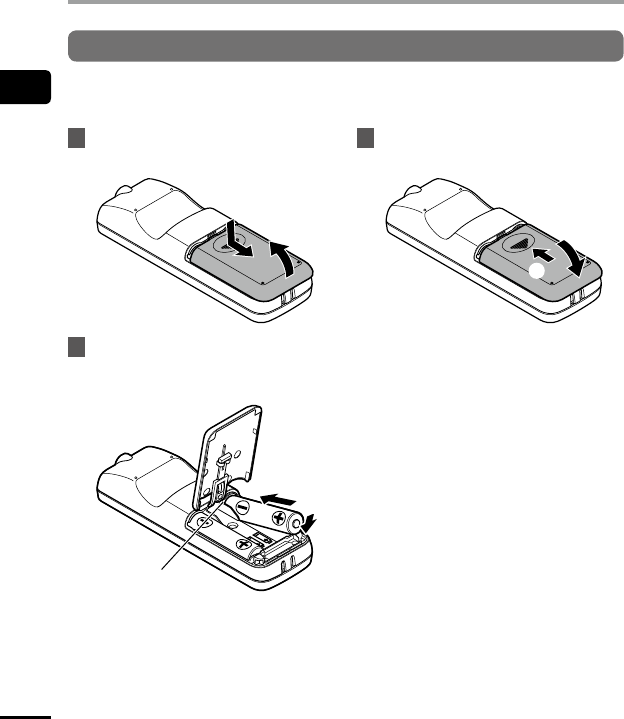
1
Setup
6
EN
Setup
Inserting the batteries
Before using the voice recorder, insert the batteries in the battery compartment of the voice
recorder.
1
Slideopenthebatterycover
whilepressingdownonit.
1
2
2
Insertthebatteries,making
sureitspositiveandnegative
terminalsareplacedcorrectly.
1
2
Insert the battery’s
negative terminal first.
3
Slidethebatterycover
completelyclosed.
1
2
• Do not close the battery cover while
the batteries are still loose.

1
7
EN
Setup
Setup
Turning the power ON
1
Whilethevoicerecorderisturned
off,pressandholdtheobutton.
TIP
• If you install batteries for the first time
or replaced with new ones, the [hour]
indicator will flash automatically when
the power is turned on.
Setting the time/date
Set the time and date beforehand to enable
easier management of recorded files.
1
Pressthe9(p)or0
buttontoselectthedesired
settingitem.
2
Pressthe
+
or
–
buttontochange
thenumber.
• To change the setting of another item,
press the 9 or 0 button to move
the blinking cursor, then press the + or
– button to change the number.
3
Pressthepbuttontofinalize
thesetting.

1
Setup
8
EN
Setup
TIP
• When setting the hour or minute, each
time you press the n button the
display changes between the AM/PM
and 24-hour clock formats.
Example:10:38PM
PM10:38
(defaultformat)
22:38
• When setting the year, month or date,
each time you press the n button
the display order used for the date
changes.
Example:March24,2016
03.24.
,
16
(defaultformat)
24.03.
,
16
NOTE
• If the batteries in the voice recorder are
replaced with new ones, the [DATE]
screen is displayed automatically when
the power is turned on.
• Even if the voice recorder is not used
for a long period of time, when the
batteries are used up, the time and date
must be re-entered.
Setting the beeping sounds
The voice recorder makes beeping sounds
when buttons are pressed, or to warn in case
of operation errors. You can select whether
the voice recorder makes these beeping
sounds.
1
Pressthe9or0buttonto
select[
ON
]or[
OFF
].
[ON]
Enables beeping sounds.
[OFF]
Disables beeping sounds.
2
Pressthepbuttontofinalize
thesetting.
• After beeping sound has been set,
version information will be displayed,
and then voice recorder will enter stop
mode.

1
9
EN
Batteries/Turning the power OFF
Batteries
Existing data, mode settings and the clock
setting are saved when the power is turned
off.
1
Pressandholdtheobuttonwhile
thevoicerecorderisinstopmode.
TIP
• Turning the power OFF whenever the
voice recorder is not in use minimizes
battery consumption.
Power Save mode
When the voice recorder has been
stopped for at least 5 minutes after power
ON, the power turns off automatically.
Turning the power OFF
Battery indicator
As the battery loses its remaining charge, the
battery indicator on the display changes as
follows:
• [ ] indicates there is little remaining
battery charge. Replace it with a fresh one.
When the batteries has run out, [
] and
[LO] appear, and operation stops.
Battery precautions
• The voice recorder does not support
manganese batteries.
• Always turn power OFF before replacing
the batteries. Files may be damaged if
the batteries are removed while the voice
recorder is recording or performing an
operation such as erasing a file.
• You need to reset the time/date if the
batteries are replaced. See“Settingthe
time/date”(☞P. 7) for the procedure.
• When not using the voice recorder for
an extended period, always remove the
batteries before storage.
• Even if the battery indicator is [
],
playback with the built-in speaker at some
volumes may result in a drop in battery
output voltage, causing the voice recorder
to reset. Lower the volume in this case.
• The continuous battery usage time will
vary depending on the performance of the
battery in use (☞P. 41).

1
Preventing accidental operation
10
EN
Setting the voice recorder to HOLD mode maintains the current operation and disables button
operations.
Setting HOLD mode
1
Pressandholdtheobutton
duringrecordingorplayback.
[HOLD] appears in the display,
and the recorder enters HOLD
mode.
• Even if in HOLD mode, the REC switch
can be moved to the ON and OFF
positions.
Releasing HOLD mode
1
Pressandholdtheobutton
duringHOLDmode.
TIP
• HOLD mode is automatically released
after recording or playback finishes.
NOTE
• When any button is pressed during HOLD mode, [HOLD] appears in the display for 2
seconds. No other operation is performed.
• Setting HOLD mode during voice recorder playback (or recording) continues the playback
(or recording) operation and prevents any other operation from being performed. (The
voice recorder stops when playback ends or when recording ends because, for example,
there is no remaining memory space.)
Preventing accidental operation

2
Recording
11
EN
Recording
You can select from four recording scenes on this voice recorder - [MEMO], [TALK], [MUSIC],
and [LP]. Recorded audio will be stored in the same folder as the selected recording scenes.
Each folder can store up to 199 files.
Changing the recording scene
[
MEMO
] Suitable for recording your own voice and other sounds that are extremely close.
[
TALK
] Suitable for recording meetings held in a small space and other sounds that are fairly close.
[
MUSIC
]
Suitable for recording realistic audio with exceptional clarity such as live recording of a
musical instrument performance or out in the open air.
[
LP
] Suitable for recording for a long time.
1
Whilethevoicerecorderisinstop
mode,pressthenbutton.
a
b
a Folder in which the recorded file is
stored
b Recording scene
• Press the n button to switch
between recording scenes.
TIP
• To record the speaker’s voice clearly, set
[MEMO], and place the voice recorder’s
built-in microphone near the speaker’s
mouth (5 to10 cm away).
Recording

2
Recording
12
EN
Recording
Basic recording procedure
1
Changingtherecordingscene
(☞P. 11).
• Each new voice recording file is saved
in the selected folder.
2
Pointthebuilt-inmicrophone
inthedirectionofthesoundto
record.
3
Slidethe
REC
switchtostart
recordinginthedirectionofthe
arrow.
c
b
a
a File number/Total number of
recorded files in folder
b Voice recorder status indicator
(during recording)
c Elapsed recording time
• The LED indicator light lights.
4
Slidethe
REC
switchtostop
recordinginthedirectionofthe
arrow.
d
d File length
TIP
• Even when the power is turned off, you
can immediately start recording by
sliding the REC switch up.
NOTE
• To prevent the beginning of the
recording being cut off, start recording
after the LED indicator light has lit or
recording indicator has appeared in
the display.
• When the remaining possible recording
time is 60 seconds, the LED indicator
light starts flashing. It flashes more
rapidly as the remaining time decreases
(at the 30- and 10-second points).
• If the number of files inside the
recorder reached 199 or the memory
becomes full, you will not be able to
record any further, and [FULL] will
be displayed. You will need to delete
unnecessary files to record more
(☞P.24).
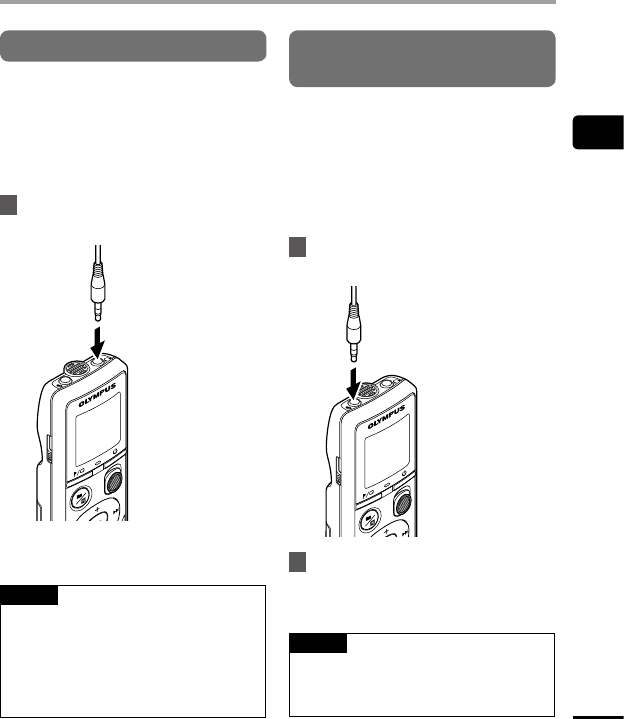
2
Recording
13
EN
Recording
Monitoring while recording
You can monitor the recording as you are
making it by listening on the earphones
plugged into the voice recorder’s q jack.
Use the + or – button to adjust the recording
monitor volume.
• The earphones is not supplied.
1
Connecttheearphonestothe
voicerecorder’sqjack.
To q jack
• Changing the volume will not affect
the recording level.
NOTE
• To avoid unpleasantly loud sound, set
the volume to [00] before plugging in
the earphone.
• To prevent feedback, do not place the
earphone near the microphone while
recording.
Recording with an external
microphone
You can record audio input using an external
microphone or other device connected to
the voice recorder’s
m
jack. Do not plug or
unplug devices into voice recorder jacks
while recording.
• Microphones with plug-in power supplies
can be used.
1
Connectanexternalmicrophone
tothevoicerecorder’s
m
jack.
To m jack
2
Startrecording.
• See “Recording” (☞P. 12) for
descriptions of recording operations.
TIP
• See “Accessories(optional)”
(☞P. 34) for the compatible external
microphones.

2
Recording from another connected device
14
EN
Recording audio from another
device with this recorder
Audio can be recorded when you have
connected the audio output terminal
(earphone jack) of another device and the
m
jack of the recorder by using the connecting
cord KA333 (optional).
To m jack
To audio output terminal
of other device
NOTE
• When recording from a connected
external device, perform a test
recording and adjust the output level
of the connected device as needed.
Recording audio from this recorder
with another device
Audio from this recorder can be recorded
to another device by connecting the audio
input terminal (microphone jack) of the other
device and the q jack of this recorder using
the connecting cord KA333 (optional).
To q jack
To audio input terminal
of other device
Recording from another connected device
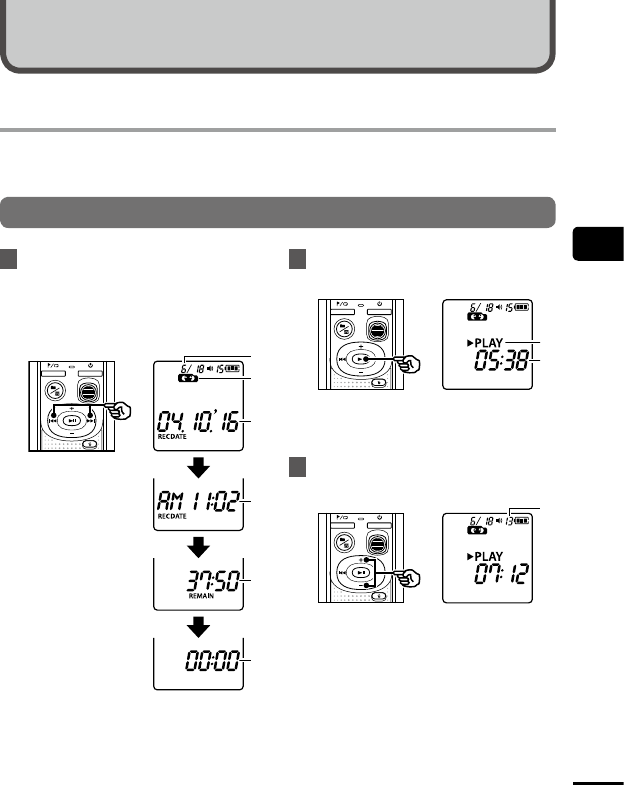
3
Playback
15
EN
Playback
In addition to files recorded by the voice recorder, you can also play files in WMA format
transferred from a PC.
Basic playback procedure
1
Selectthefiletoplayfromthe
foldercontainingit.
• Immediately after selecting the file,
the following file information will be
displayed in order.
b
c
d
a
e
f
a Current file
number
b Current folder
c Recording
date
d Recording
time
e File length
f File start
2
Pressthepbuttontostart
playback.
h
g
g Voice recorder status indicator
(during playback)
h Elapsed playback time
3
Pressthe
+
or
–
buttontoadjust
thevolumetothedesiredlevel.
i
i Volume
• The volume can be adjusted to a
setting between [00] to [30]. The
higher the number, the louder the
volume.
• If the volume is set too loud, a warning
screen may appear.
Playback
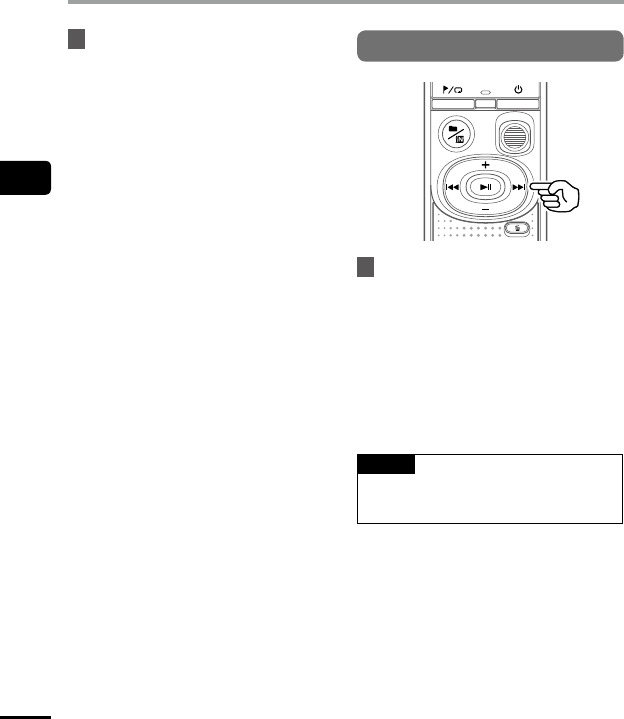
3
Playback
16
EN
Playback
4
Pressthepbuttontostop
playback.
• The file being played stops right away.
The resume function automatically
stores the playback stop position in
memory. The position is retained even
if the power is turned off. The next
time the power is turned on, playback
can be resumed from the stop position
stored in the memory.
• If the end of a file is reached without
the p button being pressed, then
it will stop at the beginning of the
next file.
Fast-forwarding
1
Pressandholdthe9button
duringplayback.
• Playback starts from the current
position when you release the9
button.
• If an index mark or temp mark in the
file is reached, fast-forwarding stops at
the mark (☞P. 23).
• Fast-forwarding stops when the end of
the file is reached.
TIP
• Press the 9 button during playback
to skip forward 10 seconds.

3
Playback
17
EN
Playback
Rewinding
1
Pressandholdthe0button
duringplayback.
• Playback starts from the current
position when you release the 0
button.
• If an index mark or temp mark in the
file is reached, rewinding stops at the
mark (☞P. 23).
• Rewinding stops when the beginning
of the file is reached.
TIP
• Press the 0 button during playback
to rewind 3 seconds.
Skipping to the beginning of a file
Skippingtothebeginningofthe
nextfile
1
Pressthe9buttonwhilethe
voicerecorderisinstopmode.
Skippingtothebeginningofthe
currentfile
1
Pressthe0buttonwhilethe
voicerecorderisinstopmode.
Skippingtothebeginningofthe
previousfile
1
Pressthe0buttonwhen
theplaybackpositionisthe
beginningofthefile.
TIP
• To skip the files continuously, pressing
the 9 or 0 button while the
recorder is in stop mode.

3
Playback
18
EN
Playback
Playback through the earphones
You can connect the earphones to the voice
recorder’s q jack and listen to playback
through them.
• The earphones are optional.
1
Connecttheearphonestothe
voicerecorder’sqjack.
To q jack
2
Pressthepbuttontostart
playback.
• There will be no sound from the speaker
when the earphones are connected.
f
CAUTION
• Avoid excessive volume when listening to
playback through the earphones.
It may cause hearing damage or loss.
NOTE
• To avoid unpleasantly loud sound, set
the volume to [00] before plugging in
the earphone.
• If the volume is set too loud, a warning
screen may appear.
Music files
If a music file transferred to the voice recorder
is unplayable, check that its sampling rate,
bit count and bit rate values are within the
supported ranges. The sampling rate, bit
count and bit rate combinations supported
for music file playback by the voice recorder
are shown below.
Fileformat Samplingrate Bitrate
WMA format
8 kHz,
22.05 kHz,
44.1 kHz
5 to 320 kbps
• Even if the file formats is compatible for
playback on this recorder, the recorder does
not support every encoder.

3
Changing the playback speed
19
EN
Changing the playback speed is handy for speeding up conference presentations, or for slowing
down parts difficult to discern when learning a language.
1
Pressandholdthepbutton
duringplayback.
a
a Playback speed
2
Pressthe
+
or
–
button.
• The playback speed can be adjusted
between [x0.5] and [x2.0] in 0.1
increments.
• The playback speed increases when
the + button is pressed, and decreases
when the – button is pressed.
• To return to the normal playback
speed, set the setting to [x1.0].
TIP
• Press and hold the p button on
the playback speed screen to return
to [x1.0] at once.
3
Pressthepbuttontofinalize
thesetting.
b
b Voice recorder status indicator
(during fast-playback)
NOTE
• Altered playback speed settings are
retained even after power OFF.
• Changing the playback speed will make
the battery deplete more quickly.
• Noise Cancel function will not be
available while you are changing the
playback speed (☞P. 21).
Fast playback restrictions
Depending on their sampling frequency and
bit rate, some files may not play normally.
In this case, you will need to reduce the
playback speed.
Changing the playback speed

3
Repeat playback
20
EN
Folder/File repeat playback
You can select the repeat range in the file or
the folder.
1
Pressandholdthelbutton
whilethevoicerecorderisinstop
mode.
a
a Repeat indicator
[
]:
Plays the files in the current folder
repeatedly.
[
]:
Plays the current file repeatedly.
• Press and hold the l button to
switch repeat settings.
2
Releasethepbuttontofinalize
thesetting.
A/B repeat playback
The voice recorder has a function with
which you repeat the playback of a portion
(segment) of the file being played.
1
SelectafileforA/Brepeat
playback,andstartplayback.
2
Pressandholdthelbutton
whenplaybackreachesthe
desiredstartpositionforA/B
repeatplayback.
• [A] will flash on the display.
TIP
• You can change the playback speed
(☞P.19), and fast-forward/rewind
(☞P.16, P.17) when the [A]
indicator is blinking.
• If playback reaches the end of the file
when the [A] indicator is blinking,
the end of the file is treated as the
segment end position, and repeat
playback starts.
Repeat playback

3
Reducing noise during playback (Noise Cancel)
21
EN
Repeat playback
3
Pressandholdthelbutton
againwhenplaybackreaches
thedesiredendpositionforA/B
repeatplayback.
• Segment A/B is set, and A/B repeat
playback starts.
4
Pressthepbutton.
• Playback stops. The playback segment
specified for this function is retained.
NOTE
• You cannot write index marks or temp
marks during A/B repeat playback.
Canceling A/B repeat playback
1
Pressandholdthelbutton
whilethevoicerecorderisinstop
mode,orduringplayback.
NOTE
• A/B repeat playback function will be
cancelled in case position of the file
reaches beginning or end of the file by
pressing the 9 or 0 buttons.
Use the Noise Cancel function to reduce noise
when a recorded voice is difficult to discern.
1
Pressandholdthenbutton
whilethevoicerecorderisinstop
mode,orduringplayback.
a
a Noise Cancel indicator
NOTE
• Using the Noise Cancel function will
make the battery deplete more quickly.
• Noise Cancel function will not be
available while you are changing the
playback speed (☞P. 19).
Reducing noise during
playback (Noise Cancel)

4
22
EN
Changing the information screen/
Preventing accidental file erasure (File Lock)
Editing
With the file lock feature you can lock
important files to prevent them being
accidentally erased. Once locked, file is not
erased even if the operation for erasing all the
files in its folder is performed (☞P.24).
NOTE
• Select the file you want to lock, and stop
at the start of the file.
1
Selectthefileyouwanttolock.
2
Pressthelbuttonwhilethe
voicerecorderisinstopmode.
a
a File lock indicator
Press and hold the p button while the voice
recorder is in stop mode to display the remaining
recording time, as well as the current time/date.
Continue press and hold the p button to
display the time/date settings screen (☞P.7).
1
Pressandholdthe
p
buttonwhile
thevoicerecorderisinstopmode.
a
b
c
d
e
f
a Remaining
possible
recording
time
b Current date
c Current time
d Setting the
time/date
e Setting the
beeping
sounds
f Version
information
Preventing accidental
file erasure (File Lock)
Changing the
information screen

4
Index marks/temp marks
23
EN
Writing an index mark or temp mark in a file enables you to quickly access desired position in
the file with the same operations used for fast-forwarding, rewinding or skipping to the start
of a file. Files created using this voice recorder have index marks written to them. It may not
be possible to write index marks to files created using other Olympus recorders. Files to which
index marks cannot be written have temp marks written. Additionally, temp marks are written
to files created with other than Olympus devices.
Writing an index mark/temp mark
1
Whenthedesiredpositionhas
beenreachedpressthel
buttontowriteanindexmarkor
tempmark.
b
a
a Number of the index mark/temp mark
b Index mark/temp mark indicator
NOTE
• Temp marks are temporary markings.
They are automatically erased when you
select a different file, or when recorder is
connected to a PC.
• You can write up to 99 index marks/
temp marks in a single file. The message
[FULL] appears if you attempt to write
more than 99 marks.
• You cannot write or erase index marks/
temp marks in files that have been locked
by the file lock function (☞P.22).
• Index marks/temp marks cannot be
written to the beginning of files.
• If the files created on this voice recorder
are played back on a PC, the index marks
may not be retained.
Erasing an index mark/temp mark
1
Selectafilethatcontainsindex
mark/tempmarkyouwantto
eraseandstartplayback.
2
Usethe9or0buttonto
selecttheindexmark/tempmark
youwanttoerase.
3
Whenthenumberoftheindex
mark/tempmarktoeraseisbeing
shown(forabout2seconds)in
thedisplay,pressthekbutton.
• Any subsequent index marks/temp
marks in the file are automatically
renumbered.
Index marks/temp marks

4
Erasing files
24
EN
This section describes how to erase a single unnecessary file from a folder, erase all the files in
the current folder at once. Files cannot be restored after being erased, so please check carefully
before erasing a file.
Erase a single file
1
Selectthefileyouwanttoerase.
2
Pressthekbuttonwhilethe
voicerecorderisinstopmode.
The file of this number is
erased. After it is erased,
renumbering is performed
automatically.
• The voice recorder returns to the
stopped mode if no operation is
performed for 8 seconds.
3
Pressthe0buttontoselect
[
YES
].
4
Pressthepbutton.
• [END] appears when the process has
finished.
Erase all the files in the folder
1
Selectthefolderfromwhichto
eraseallfiles.
2
Pressthekbuttonwhilethe
voicerecorderisinstopmode.
3
Pressthekbuttonagain.
4
Pressthe0buttontoselect
[
YES
].
5
Pressthepbutton.
• [END] appears when the process has
finished.
Erasing files

4
Erasing files
25
EN
Erasing files
NOTE
• Locked files and read-only files cannot
be erased (☞P. 22).
• If there is a file that cannot be recognized
by the recorder, the file will not be erased.
The voice recorder must be connected to
a PC to erase these files.
• Before erasing a file, replace the battery
to ensure it will not run out before the
process has finished. Erasing processes
can take over 10 seconds to complete.
To prevent the risk of damage to data,
never remove the battery before an
erasing process has finished.

4
Formatting the internal memory
26
EN
Formatting the internal memory erases all existing files saved on it. Be sure to transfer all
important files to a PC before formatting.
1
Whilethevoicerecorderisin
stopmode,pressandholdthek
buttonformorethan3seconds.
2
Pressthe0buttontoselect
[
YES
].
3
Pressthepbutton.
4
Pressthe0buttontoselect
[
YES
]again.
5
Pressthepbutton.
• [END] appears when the process has
finished.
NOTE
• Never format the voice recorder from
a PC.
• Formatting erases all the existing data,
including locked files and read-only files.
• Time/date settings as well as various
set content will retain information from
before formatting.
• Before formatting, replace the battery
to ensure it will not run out before the
process has finished. The formatting
process can sometimes take over 10
seconds to complete. To prevent the risk of
damage to data, never remove the battery
before a formatting process has finished.
• Even when formatting or erasing
(☞ P. 24) is performed, only the
file management information of the
internal memory is updated and the
recorded data is not completely erased.
Before giving the voice recorder to
somebody or disposing of it, perform
initialization and then record silence
until there is no recording time
remaining in order to prevent the
leakage of personal information.
Formatting the internal memory

5
PC operating environment
27
EN
PC operating environment
The requirements shown are the operating environments needed for using a USB connection to
save files recorded by the voice recorder on a PC.
Windows
Operatingsystem:Microsoft Windows Vista/7/8/8.1/10 standard installation
PC:Windows PC with at least one available USB port
Macintosh
Operatingsystem:Mac OS X 10.5 to 10.11 standard installation
PC:Apple Macintosh series PC with at least one available USB port
NOTE
• Even when the requirements for the operating environment are satisfied, updated
versions, multiboot environments, self-modified PCs and other compatible machines will
not be covered under the operational warranty.
PC connection precautions
• When uploading or downloading a file to or from the voice recorder, data transfer will
continue as long as the voice recorder’s LED indicator light is flashing. Never disconnect
the USB connector before data communication has finished. Always use the procedure
on ☞P. 29 to disconnect the USB connector. Data may not be transferred correctly if
you disconnect the connector before the drive has stopped.
• Do not format (initialize) the voice recorder’s drive from a PC. Formatting done from a
PC will not be done correctly.
• Voice recorder folders or files that are moved or renamed in a Windows or Macintosh file
management screen may be reordered or become unrecognizable.
• Note that it will still be possible to read and write data on the voice recorder after
setting the attribute of the voice recorder’s drive to ’Read only’ on a PC.
• To prevent nearby electronic devices being affected by noise, disconnect the external
microphone and earphones when connecting the voice recorder to a PC.
Use with a PC

5
28
EN
PC connection/disconnection
Connecting the voice recorder to a PC
1
StartthePC.
2
ConnecttheUSBcabletotheUSB
portofthePC.
3
Aftermakingsurethevoice
recorderisinstopmode,connect
theUSBcabletotheconnecting
portonthisrecorder.
TIP
• Windows: The voice recorder is
recognized and displayed in the
[Computer] folder with the model
name as the drive name.
• Macintosh: The voice recorder is
recognized and displayed on the
desktop with the model name as the
drive name.
• For information on the PC’s USB port,
see the PC’s user manual.
NOTE
• Insert the USB connector securely all
the way. Operation will not be normal if
the connection is not made properly.
• Connecting the voice recorder through
a USB hub may result in unstable
operation. Do not use a USB hub if
operation is unstable.
• Use only a compatible Olympus micro
USB cable. Operation is not guaranteed
if another manufacturer’s cable is used.
Only use the Olympus micro USB cable
with the voice recorder and never use it
with another manufacture’s products.
Once the included micro USB cable
is broken or lost, please contact the
Customer Support Center.
PC connection/disconnection

5
PC connection/disconnection
29
EN
PC connection/disconnection
Disconnecting the voice recorder from a PC
Windows
1
Click[ ]onthetaskbarinthe
lowerrighthandcornerofthe
screenandclick[
Eject DIGITAL
VOICE RECORDER
].
• The letter used to identify the drive
will vary according to your PC.
• When the window indicating it is safe
to remove hardware appears, close the
window.
2
CheckthattheLEDindicatorlight
ofthevoicerecorderhasstopped
blinkingandthendisconnectthe
USBcable.
Macintosh
1
Drag-and-droptheremovable
diskiconforthevoicerecorder
shownonthedesktoptothe
trashcanicon.
2
CheckthattheLEDindicatorlight
ofthevoicerecorderhasstopped
blinkingandthendisconnectthe
USBcable.
NOTE
• To prevent the risk of data damage, never disconnect the voice recorder from the USB
port while the LED indicator light is flashing.

5
30
EN
Loading a file to a PC
Files recorded with the built-in microphone are saved in a folder named [RECORDER] on the
PC. You can copy voice recorder files to any folder on the PC.
Copy these files to the PC.
Drive name Folder names
* Recognized/displayed by
voice recorder drive name.
RECORDER
VN-541PC
*
MEMO
TALK
MUSIC
LP
001
002
199
Folder
File
(Memo)
(Talk)
(Music)
(LP)
Loading a file to a PC
Windows
1
Connectthevoicerecordertothe
PC(☞P. 28).
2
OpenWindowsExplorer.
• When you open [Computer], the voice
recorder is recognized and displayed
with the model name as the drive
name.
3
Clickonthefolderlabeledwith
yourvoicerecorder’smodel
name.
4
CopythedesireddatatothePC.
5
Disconnectthevoicerecorder
fromthePC(☞P. 29).
Macintosh
1
Connectthevoicerecordertothe
PC(☞P. 28).
• When the voice recorder is connected
to the Macintosh operating system,
it is recognized and displayed on the
desktop with the model name as the
drive name.
2
Double-clicktheremovabledisk
iconlabeledwithyourvoice
recorder’smodelname.
3
CopythedesireddatatothePC.
4
Disconnectthevoicerecorder
fromthePC(☞P. 29).
NOTE
• To prevent the risk of data damage, never disconnect the voice recorder from the USB
port while the LED indicator light is flashing.

6
Troubleshooting
31
EN
Troubleshooting
Problem
Alarm
message
Possible cause Solution
The display is
blank.
-
The batteries are not inserted
properly.
Check that the positive and
negative terminals of the
batteries are placed correctly
(☞P. 6).
LO
The remaining battery power
is low.
Replace the batteries (☞P. 6).
-
The power is OFF.
Turn the power ON (☞P. 7).
Unable to operate
the voice recorder.
LO
The remaining battery power
is low.
Replace the batteries (☞P. 6).
-
The power is OFF.
Turn the power ON (☞P. 7).
HOLD
The voice recorder is in HOLD
mode.
Release HOLD mode (☞ P. 10).
Unable to record.
FULL
There is no remaining memory.
Erase unnecessary files
(☞P. 24).
FULL
The maximum number of
recordable files (199) has been
reached.
Erase unnecessary files
(☞P. 24).
Playback is
inaudible.
-
The earphones are connected to
the q jack.
To output the playback through
the built-in speaker, disconnect
the earphones.
-
The volume is set to [00].
Adjust the volume (☞ P.15).
The recording is
too quiet.
-
The output level of the
connected external device may
be too low.
Adjust the output level of the
external device.
Missing audio file.
NO FILE
The file was recorded in a
different folder.
Select another folder.
Other information
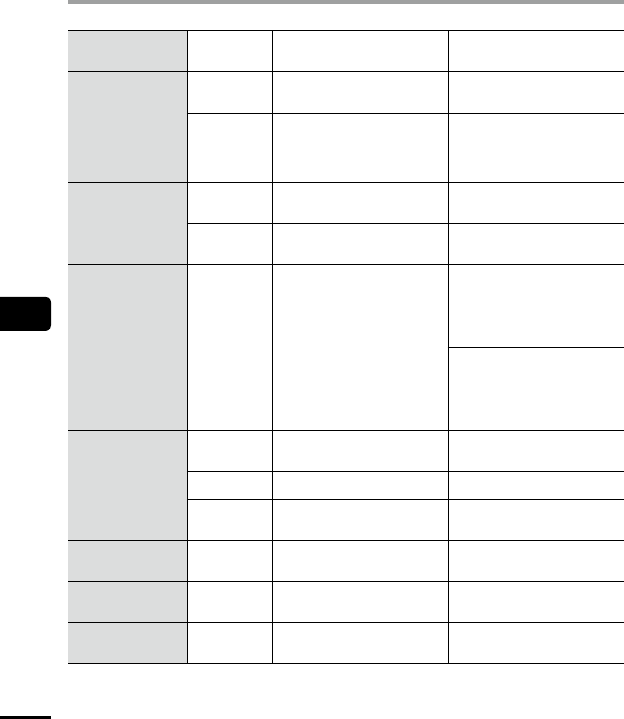
6
Troubleshooting
32
EN
Troubleshooting
Problem
Alarm
message
Possible cause Solution
Noise during
playback.
-
Objects brushed against the
voice recorder while recording.
Try your best not to touch the
voice recorder during recording.
-
The voice recorder was
placed near a mobile phone
or fluorescent light during
recording or playback.
Redo the operation with the
voice recorder in a different
location.
Unable to erase
a file.
LOCK
The file is locked.
You must unlock the file before
you can erase it (☞ P. 22).
LOCK
The file is a read-only file.
Unlock the file, or undo the read-
only setting on a PC.
Noise when
monitoring a
recording.
-
Feedback is being caused.
Connecting a speaker with a
built-in amplifier may cause
feedback during recording.
Using the earphones to monitor
recording is recommended.
Adjust the recording setup such
as by moving the earphones and
microphone farther apart, or
ensuring the microphone is not
facing the earphones.
Unable to write
index marks/temp
marks .
FULL
The maximum number of marks
(99) has been reached.
Erase unnecessary marks
(☞ P. 23).
LOCK
The file is locked.
Unlock the file (☞ P. 22).
LOCK
The file is a read-only file.
Unlock the file, or undo the read-
only setting on a PC.
Playback speed is
fast (or slow).
-
Playback speed function is set to
anything other than [x1.0].
Set the playback speed function
setting to [x1.0] (☞ P. 19).
Memory error.
ERROR
An internal memory error
occurred.
Contact the Olympus Customer
Support Center (☞back cover).
Format error.
ERROR
A formatting problem occurred.
Format the memory again
(☞P. 26).

6
Recorder care
33
EN
Recorder care
s Exterior
• If the voice recorder gets dirty, wipe gently with a soft cloth. If the recorder gets very dirty,
soak the cloth in mild soapy water and wring well. Wipe the recorder with the damp cloth
and then wipe it with a dry cloth.
s Display
• If the display gets dirty, wipe gently with a soft cloth.
NOTE
• Do not use benzene, alcohol or other strong solvents, or chemical cleaning cloths.

6
Accessories (optional)
34
EN
Accessories for Olympus voice recorders can be purchased directly from the Online Shop on the
Olympus website.
Availability of accessories differs depending on the country.
ME52Wmonomicrophone
(unidirectional)
Designed to record sound from a
distance while minimizing the impact of
surrounding noise.
ME34compactzoommicrophone
(unidirectional)
Comes with an integrated stand ideal for
table placement when recording events
from a distance, such as conferences or
lectures.
ME33boundarymicrophone
A microphone for recording conferences
that enables connection of up to three
left- and three right-channel units.
Cascade connection enables the left/
right channel connections to be
extended up to about 12 meters, to
capture sound from a broad range.
ME15monotieclipmicrophone
(omnidirectional)
A small, unobtrusive microphone that
comes with a tie-clip.
TP8telephonepickupmicrophone
An earphone microphone that can
be worn in the ear during phone
calls. Clearly captures voices and
conversations during phone calls.
KA333connectingcord
A resistive connection cord with stereo
mini-plugs (3.5 mm diameter) on both
ends. Used to connect the earphone jack
output to the line input when recording.
Comes with plug adapters (PA331/
PA231) that adapt to mono mini plugs
(3.5 mm diameter) or mono mini mini
plugs (2.5 mm diameter).
CS131Carryingcase
Accessories (optional)

6
Copyright and trademark information
35
EN
• The information in this document is subject to change in future without prior notice. Contact
Olympus Customer Support Center for the latest product names, model numbers and other
information.
• Voice recorder displays and product illustrations shown in this manual may differ from
the actual product. While every precaution has been taken to ensure the accuracy of
the information in this manual, errors may occasionally arise. Any questions or concerns
regarding doubtful information, or possible errors or omissions should be directed to the
Olympus Customer Support Center.
• Olympus Corporation is the copyright holders of this manual. Copyright law prohibits
unauthorized reproduction of this manual, or unauthorized distribution of reproductions
thereof.
• Note that Olympus will assume no liability in the event of damages, lost earnings, or any
claims from third parties resulting from improper use of the product.
Trademarks and registered trademarks
• Microsoft and Windows are registered trademarks of Microsoft Corporation.
• Macintosh is a trademark of Apple Inc.
All other brand or product names in this manual are the trademarks or registered trademarks of
their respective owners.
Copyright and trademark information
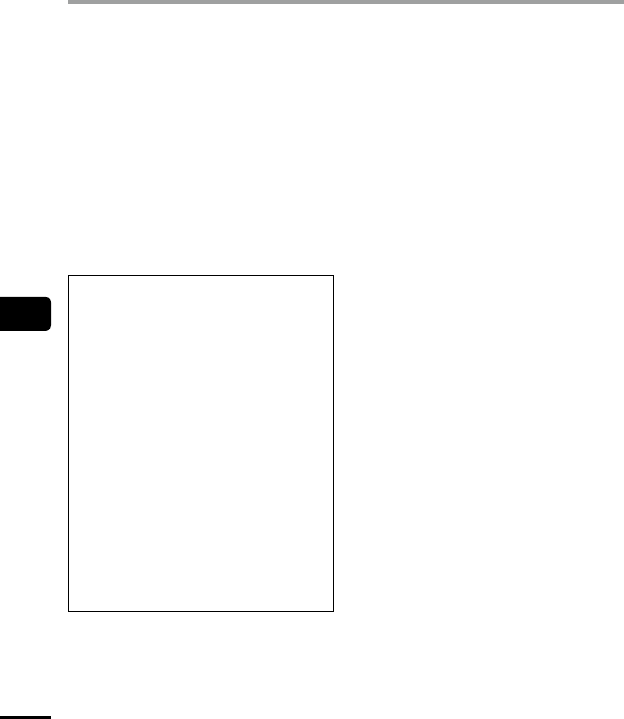
6
Safety precautions
36
EN
Beforeusingthevoicerecorder,read
thismanualtoensurecorrectandsafe
operation.Afterreadingthismanual,be
suretokeepitonhandforreadyreference
wheneverneeded.
Importantsafetyprecautions
• Important safety precautions in this
manual are accompanied by the symbol
and labels below. Always follow these
precautions to prevent harming yourself
or others, or causing damage to property.
• The meaning of each precaution type is
given below.
fDANGER
Aprecautionaboutanimminent
dangerthatisexpectedtoresultin
deathorseriousinjuryifequipment
ishandedincorrectly.
fWARNING
Aprecautionaboutasituationthat
isexpectedtopotentiallyresultin
deathorseriousinjuryifequipmentis
handledincorrectly.
fCAUTION
Aprecautionaboutasituationthat
isexpectedtopotentiallyresultin
injury,orisexpectedtoresultonly
inpropertydamage,ifequipmentis
handledincorrectly.
Voicerecordersafetyprecautions
fWARNING
s Donotusethevoicerecorderin
anatmospherethatmightcontain
flammableorexplosivegases.
It may cause fire or explosion.
s Donotattempttodisassemble,
repairormodifythevoicerecorder.
It may cause electric shock or injury.
s Donotoperatethevoicerecorder
whileoperatingavehicle(suchasa
bicycle,motorcycleorcar).
It may cause traffic accidents.
s Donotleavethevoicerecorderin
alocationaccessibletoinfantsand
children.
Pay attention when using the voice
recorder near an infant or child, taking
care not to leave it unattended. Infants
and children are unable to understand
voice recorder safety precautions, and are
at risk of accidents such as:
– Strangulation caused by accidental
entanglement of the earphone cord
around the neck.
– Operation errors resulting in injury or
electric shock.
s Ifyounoticeunusualodor,noise,
heat,burningodororsmoke
comingfromtherecorder:
It may cause fire or burns. Remove the
battery immediately, taking care not
to burn yourself. Contact your place of
purchase or an Olympus repair center or
service center. (Do not touch the battery
with bare hands when removing it.
Remove the battery outdoors, and away
from flammable objects.)
Safety precautions

6
Safety precautions
37
EN
Safety precautions
s Ifthevoicerecorderisdropped
inwateror,ifwater,metalor
combustibleforeignmattergets
inside:
1 Remove the battery immediately.
2 Contact your place of purchase or
an Olympus service center for repair.
Continued use may result in fire or
electric shock.
s Donotusethevoicerecorderor
useitonlyasdirectedinairplanes,
hospitalsorotherlocations
whereuseofelectronicdevicesis
restricted.
s Whencarryingthevoicerecorder
byitsstrap,takecaretopreventit
becomingcaughtonotheritems.
fCAUTION
s Donotraisethevolumebefore
performinganoperation.
Hearing damage or loss may result.
Batteries
fDANGER
s Donotplacethebatterynear
ignitionsources.
s Donotincinerate,heator
disassemblethebattery.Donot
short-circuitthebattery’spositive
andnegativeelectrodes.
It may cause fire, ruptures, combustion or
overheating.
s Donotsolderconnectionsdirectly
ontothebattery.Donotdeform,
modifyordisassemblethebattery.
s Whencarryingorstoringthe
battery,alwaysplaceitinthecase
andprotectitsterminals.Donot
carryorstorethebatterytogether
withpreciousmetalitemssuchas
keyrings.
It may cause overheating, electric shock
or fire.
s Donotconnectthebatterydirectly
toapoweroutletorcarcigarette
lighter.
s Donotuseorleavethebattery
inahotlocationsuchasindirect
sunlight,insideavehicleonahot
day,orneararoomheater.
It may cause fire, burns or injuries from
leaking, overheating or ruptures.
s Batteryfluidintheeyesmaycause
blindness.Ifbatteryfluidgetsin
eyes,donotrubtheeyes.Instead,
rinsethemthoroughlywithtap
waterorothercleanwaterright
away.Gotodoctorimmediately.
fWARNING
s Donottouchorholdthebattery
withwethands.
It may cause electric shock or
malfunctions.
s Donotuseabatterywitha
scratchedordamagedcase.
It may cause ruptures or overheating.
s Keepthebatteryoutofthereach
ofinfantsandchildren.
The battery could be swallowed by infants
and children. If swallowed, go to doctor
immediately.

6
Safety precautions
38
EN
Safety precautions
s Donotsubmergethebatteryin
freshwaterorsaltwater,orallowits
terminalstobecomewet.
s Discontinueuseofthebattery
ifitdevelopsaproblemsuch
asleaking,discolorationor
deformation.
s Batteryfluidonclothingorskin
maydamagetheskin,sorinsethe
batteryfluidoffrightawaywith
tapwaterorothercleanwater.
fCAUTION
s Donotthrowthebatteryaround,
orsubjectittostrongshocks.
s Donotuseabatterywithatorn
casingseal(insulatingcovering).
s Alwaysremovethebatterywhen
thevoicerecorderwillnotbeused
foranlongperiod.
s Removethebatteryfromthevoice
recorderassoonasthebattery
becomesunusable.Itmaycause
leakage.
Operatingprecautions
• Do not leave the voice recorder in hot or
humid locations such as in direct sunlight
inside a vehicle, or on a beach during
summer.
• Do not store the voice recorder in humid
or dusty locations.
• If the voice recorder becomes wet or
damp, wipe off the moisture right away
with a dry cloth. Contact with salt water
should be particularly avoided.
• Do not place the voice recorder on top of
or near a TV, refrigerator or other electrical
appliance.
• Prevent sand or mud from getting on the
voice recorder. It may cause product not to
be repairable.
• Do not subject the voice recorder to
intense vibrations or shocks.
• Do not use the voice recorder in humid
locations.
• Placing a magnetic card (such as a bank
cash card) near the speaker or earphones
may cause errors in the data stored on the
magnetic card.
• Noise may be heard when the voice
recorder is placed near an electric lamp
line, fluorescent light or a mobile phone
during recording or playback.

6
Safety precautions
39
EN
Safety precautions
<Datalossprecautions>
• Recorded content in the internal memory
may be destroyed or lost due to reasons
such as operating errors, device failure or
repair.
• Also, when content is saved in the internal
memory for long period of time or is used
repeatedly, operations such as writing to,
reading from, or erasing of contents may
not be possible.
• Making a backup of important recorded
information and saving it on a PC’s
hard disk or other recording media is
recommended.
• Note that Olympus will assume no liability
for damages or lost earnings resulting
from recorded data damage or loss,
regardless of the nature or cause thereof.
<Recordedfileprecautions>
• Note that Olympus will assume no
liability for recorded files being erased
or becoming unplayable due to voice
recorder or PC failure.
• Recording of copyrighted material is
permitted when the recording is for your
personal use only. Any other type of use
without the permission of the copyright
owner is prohibited by copyright law.
<Voicerecorderdisposalprecautions>
• Even when formatting (☞ P.26) or
erasing (☞ P. 24) are performed, only
the file management information of the
internal memory is updated and the
recorded data is not completely erased.
When disposing of the voice recorder,
be sure to destroy it, format and record
silence until the recording time runs
out, or perform a similar operation in
order to prevent the leakage of personal
information.

6
Specifications
40
EN
General items
4 Recording/Playbackformats
WMA format
4 Samplingfrequency
WMA 32 kbps 44.1 kHz
WMA 16 kbps 22.05 kHz
WMA 5 kbps 8 kHz
4 Maximumworkingoutput
200 mW (8 Ω speaker)
4 Maximumoutputvoltage
Recorder: â 150 mV
(according to EN 50332-2)
4 Recordingmedia*
Internal NAND flash memory:
4 GB
* Some recording media memory
capacity is used as a management
area, so the actual usable capacity
will always be slightly less than the
displayed capacity.
4 Speaker
Built-in 20 mm diameter round dynamic
speaker
4 Microphonejack
3.5 mm diameter; Impedance: 2 kΩ
4 Earphonesjack
3.5 mm diameter; Impedance: 8 Ω
minimum
4 Powersource
Two AAA dry cell batteries (model LR03)
4 Externaldimensions
108 × 37.5 × 20 mm
(Not including largest projection)
4 Weight
67 g (including battery)
4 Operatingtemperature
0 to 42°C (32 to 107.6°F)
Frequency response
4 Duringrecording
MEMO 200 Hz to 7 kHz
TALK 200 Hz to 13 kHz
MUSIC 40 Hz to 13 kHz
LP 200 Hz to 3 kHz
4 Duringplayback
20 Hz to 20 kHz
(The upper and lower limit values of the
frequency response depend on each
recording format.)
Specifications

6
Specifications
41
EN
Specifications
Battery life
The figures below are guideline values.
4 Whenrecordingwithbuilt-in
microphone
TALK 52 hours (approx.)
MUSIC 52 hours (approx.)
MEMO 52 hours (approx.)
LP 60 hours (approx.)
4 Duringaudiofileplayback
During speaker playback
TALK 21 hours (approx.)
MUSIC 21 hours (approx.)
MEMO 22 hours (approx.)
LP 23 hours (approx.)
During earphone playback
TALK 45 hours (approx.)
MUSIC 45 hours (approx.)
MEMO 46 hours (approx.)
LP 46 hours (approx.)
NOTE
• The battery life figures shown here
were determined using an Olympus
test method. Actual battery life figures
will vary greatly according to the
battery used and usage conditions
(Changing the playback speed or using
the Noise Cancel function may affect
the battery life).
Recording time
The figures below are guideline values.
TALK/MUSIC
(WMA 32 kbps)
251 hours (approx.)
MEMO
(WMA 16 kbps)
495 hours (approx.)
LP
(WMA 5 kbps)
1570 hours (approx.)
NOTE
• Actually available recording times may
be shorter than the figures shown
here when making short recordings
repeatedly (Equipment displays of
available/elapsed recording times
should be considered guideline values).
Maximum recording time per file
Regardless of the amount of remaining
memory, the maximum recording time per
file is restricted to the following values.
WMA 32 kbps 26 hours, 40 minutes (approx.)
WMA 16 kbps 53 hours, 40 minutes (approx.)
WMA 5 kbps 148 hours, 40 minutes (approx.)
Note that voice recorder specifications
and appearance are subject to change
without prior notice for performance
improvements or other upgrading.
For customers in North and South
America:
FCCNotice
• Thisequipmenthasbeentestedand
found to comply with the limits for a Class
B digital device, pursuant to Part 15 of
the FCC Rules. These limits are designed
to provide reasonable protection against
harmful interference in a residential
installation.
• Thisequipmentgenerates,uses,and
can radiate radio frequency energy and,
if not installed and used in accordance
with the instructions, may cause harmful
interference to radio communications.
• However,thereisnoguaranteethat
interference will not occur in a particular
installation. If this equipment does cause
harmful interference to radio or television
reception, which can be determined
by turning the equipment off and on,
the user is encouraged to try to correct
the interference by one or more of the
following measures:
- Reorient or relocate the receiving
antenna.
- Increase the separation between the
equipment and receiver.
- Connect the equipment into an outlet
on a circuit different from that to which
the receiver is connected.
- Consult the dealer or an experienced
radio/TV technician for help.
- Only the OLYMPUS-supplied USB
cable should be used to connect the
equipment to USB enabled personal
computers (PC).
Any unauthorized changes or modifications
to this equipment would void the user's
authority to operate.
ForcustomersinUSA
Declaration of Conformity
Model Number: VN-541PC
Trade Name: OLYMPUS
Responsible Party: OLYMPUS AMERICA INC.
Address: 3500 Corporate Parkway, P.O. Box
610, Center Valley, PA 18034-0610, U.S.A.
Telephone Number: 484-896-5000
TestedToComplyWithFCCStandards
FORHOMEOROFFICEUSE
This device complies with Part 15 of FCC
Rules and Industry Canada licence-exempt
RSS standard(s).
Operation is subject to the following two
conditions:
(1) this device may not cause harmful
interference, and
(2) this device must accept any interference
received, including interference that may
cause undesired operation.
ForcustomersinCANADA
CAN ICES-3 (B)/NMB-3 (B)

OLYMPUS CORPORATION
2951 Ishikawa-machi, Hachioji-shi, Tokyo 192-8507, Japan.
OLYMPUS AMERICA INC.
3500 Corporate Parkway, P.O. Box 610, Center Valley, PA 18034-0610, U.S.A.
Tel. 484-896-5000
TechnicalSupport(USA):
24/7 online automated help:
http://www.olympusamerica.com/support
Phone customer support:
Tel.: 1-888-553-4448 (Toll-free)
Our phone customer support is available from
9 am to 9 pm (Monday to Friday) ET
http://www.olympusamerica.com/contactus
Olympus software updates can be obtained at:
http://www.olympusamerica.com/digital
EN-BD4531-01U date of issue 2016.05. AP
